Table des Matières
This feature enables you as an administrator to reserve an appointment with any user, schedule your available time so other users can know when to reserve appointments with you, view the school appointments, and set the settings of this feature.
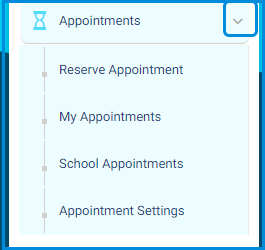
To Reserve an Appointment: #
- Click the Appointments tab from the main menu.
- Click the Reserve Appointment button.
- Select the group of the user you want to reserve an appointment with.
- Select the member.
- Choose the appointment day and time.
- Type the subject of the appointment.
- Top of FormType in required notes. (Optional)
- SelectSSelect Submit.
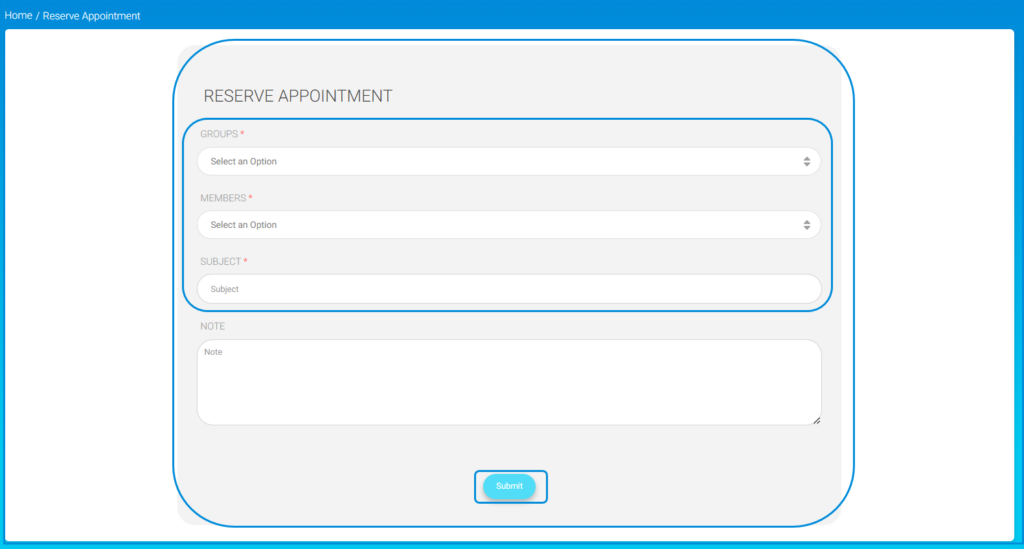
To Schedule Your Available Time:
My Appointments #
- Click the Appointments tab from the main menu.
- Click the My Appointments button.
- Click the Add Schedule button.
- Set the date range in the From and To fields.
- Select the days. (You can choose more than one.)
- Specify who can reserve an appointment with you during this available time from the list box.
- Specify time period in the From and To fields.
- Select the appointment type using the radio buttons (In Person or Online).
- Type the number of appointments you want to have during the set time.
- Type the number of attendees.
- Type any notes if needed. (Optional)
- Cliquez sur Valider.
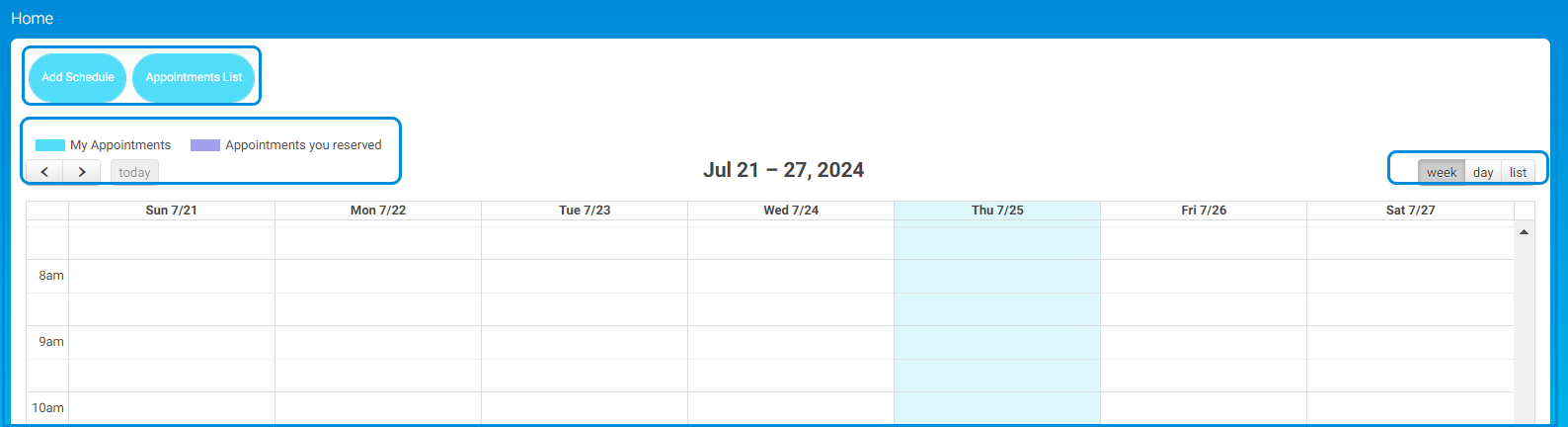
School’s Appointments: #
To View the School’s Appointments:
- Click the Appointments tab from the main menu.
- Click the School Appointments button.
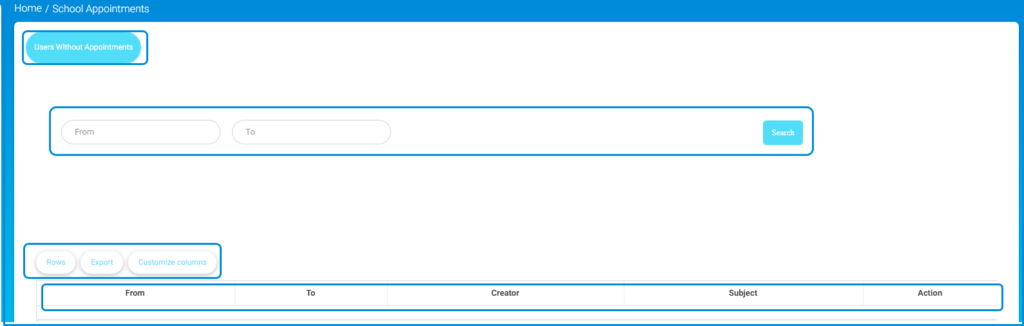
- A table of all reserved appointments appears to you with their details.
- You can also view the users who have no appointments by clicking the Users Without Appointments button.
Appointments Settings: #
To Set the Appointments Settings:
- Click the Appointments tab from the main menu.
- Click the Appointment Settings button.
- From the list box, select who can have appointments with the user.
- Cliquez sur Valider.





