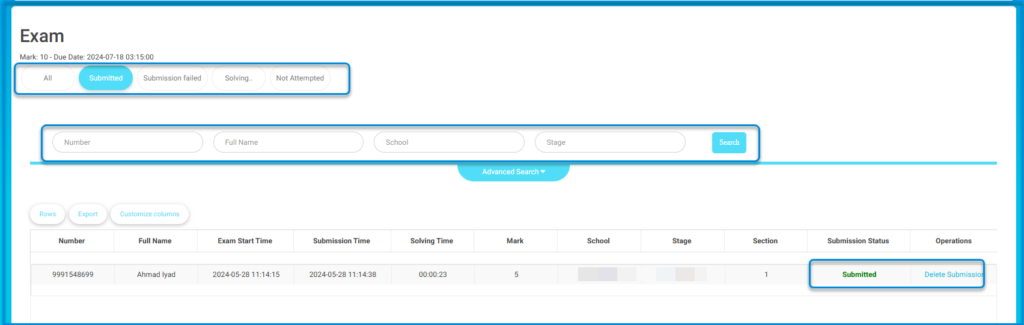From the sidebar, the system administrator can add activities from the contests and activities section so that students can participate in them. Parental approval is required for students to join.
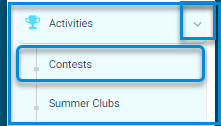
Create an Activity
We can view the activity published with start and end dates. In the action section, there are options to delete, edit, create a test for the competition or activity, and view participants.

– To create a test:
– Write the test name.
– Set the test duration.
– Specify the publication date.
– Set the submission date.
– Add a score for the attachment if allowed.
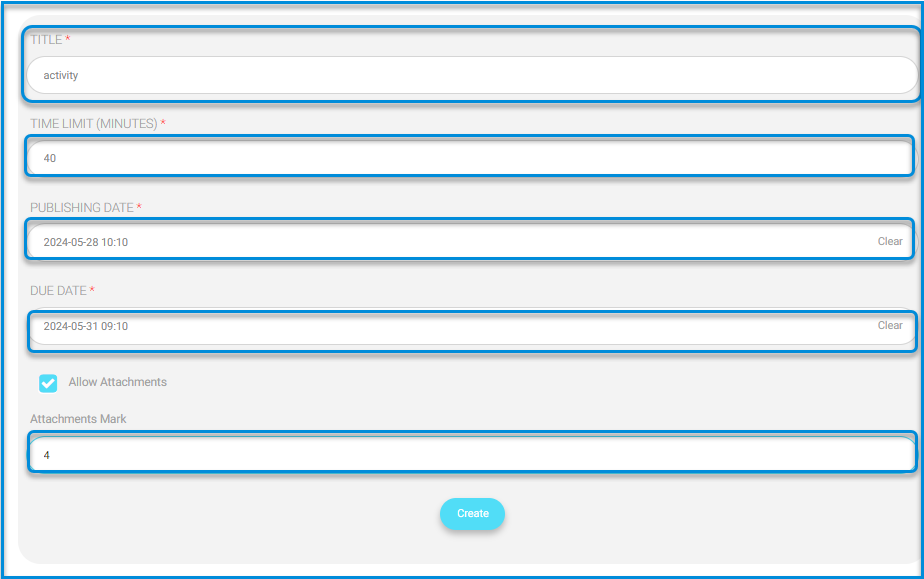
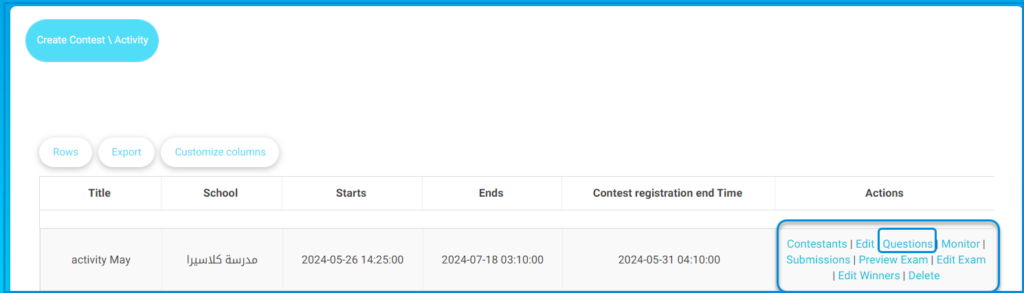
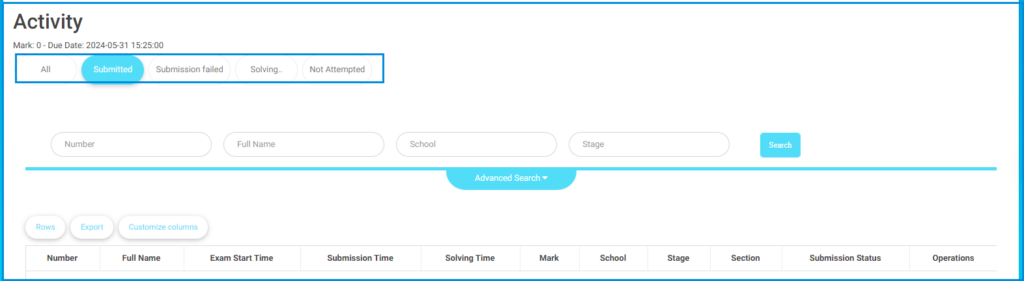
- Participants: The number of students participating in the competition or activity is displayed along with their subscription date. Data can be imported into an Excel file.
- Edit: Editing is possible before the publication time.
- Questions:
- Monitoring: Shows the status of each student – submitted, failed to submit, in progress, not yet started.

- Submissions: Displays the submission score and correction status.
- Preview Test: Preview the questions, answers, and criteria.
- Edit Test: Allows editing before the publication date.
- Edit Winners: Set the date and write the winners and prizes.
- Delete: Delete the activity.
To start adding a question:
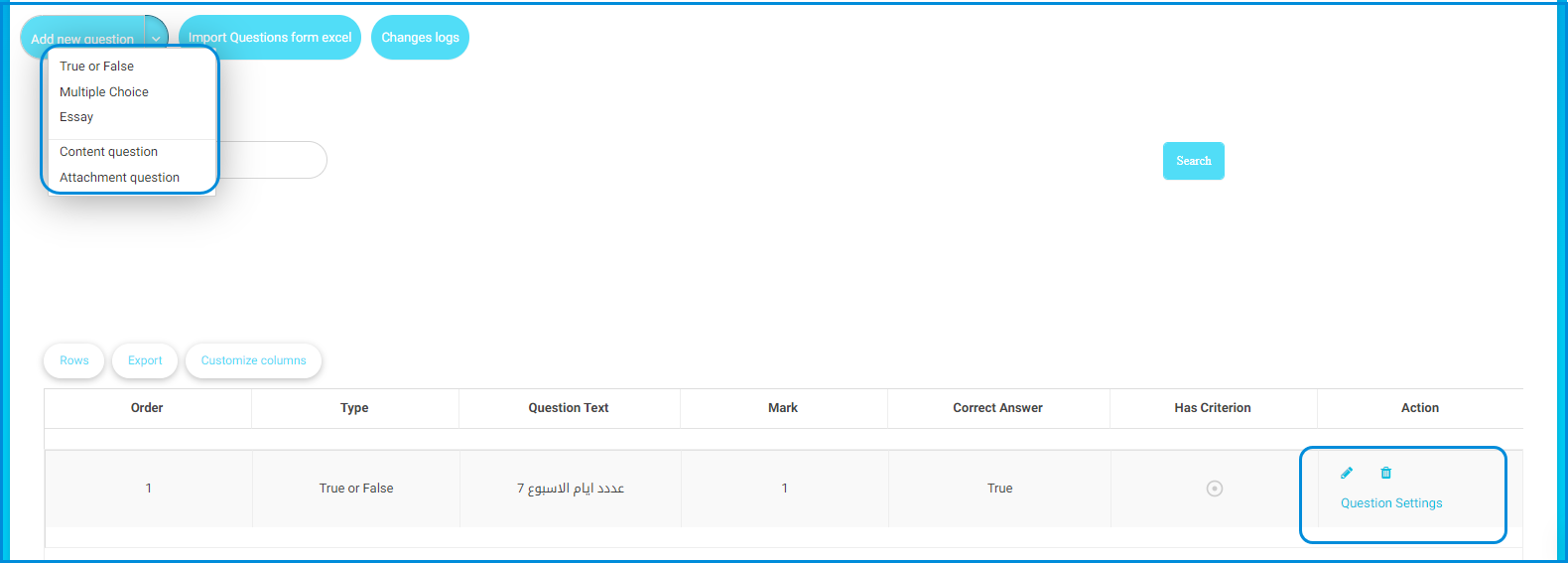
To start adding an activity:
- Add a cover image.
- Add the title in Arabic.
- Add the title in English.
- Add the description in Arabic using writing tools, with the option to add images, audio, and links.
- Add the description in English with the option to add images, audio, links, tables, and other formatting and writing tools.
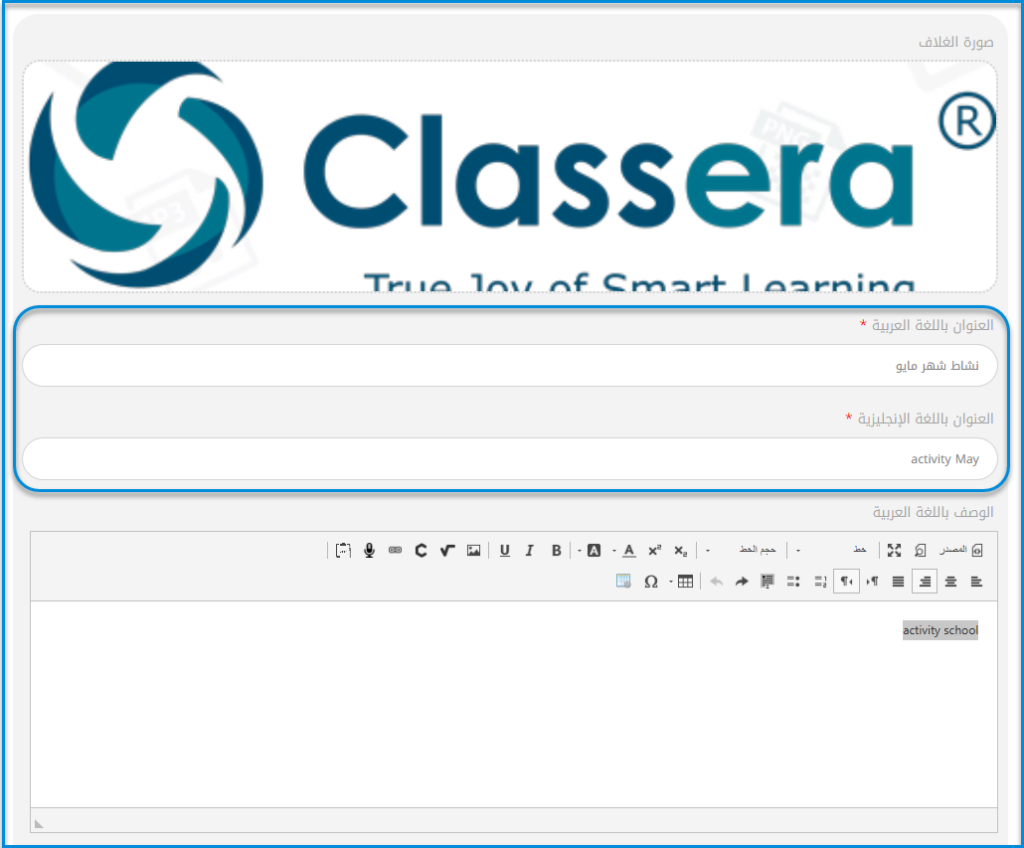
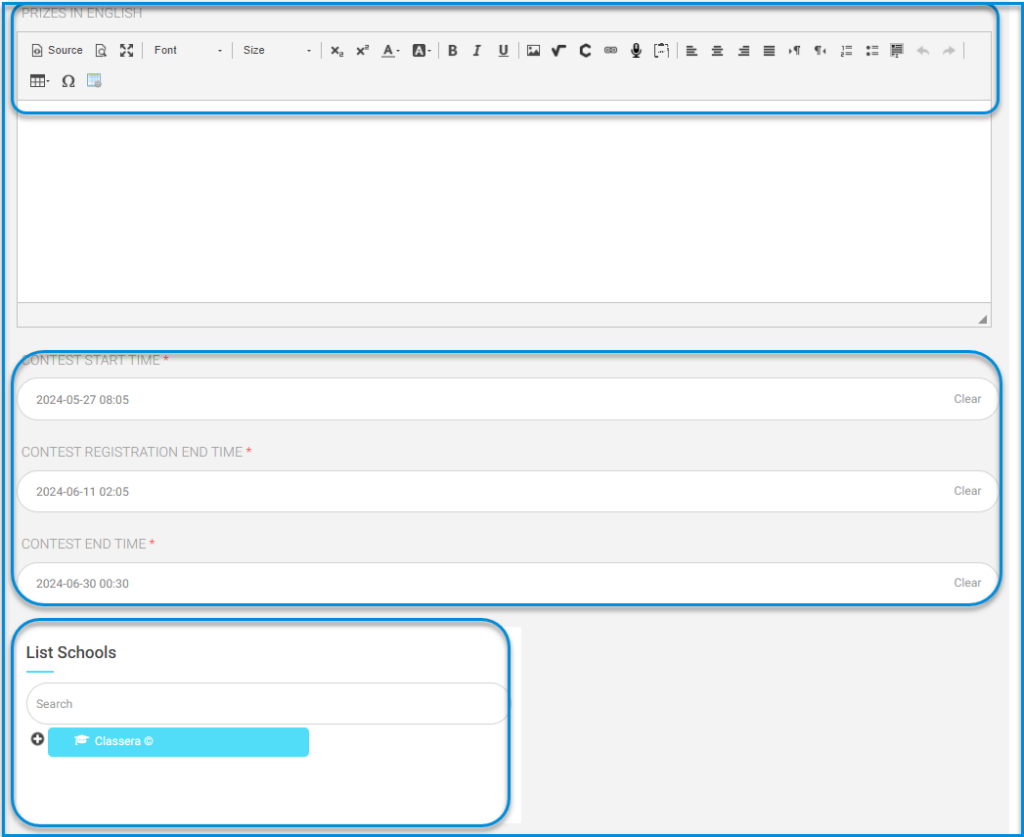
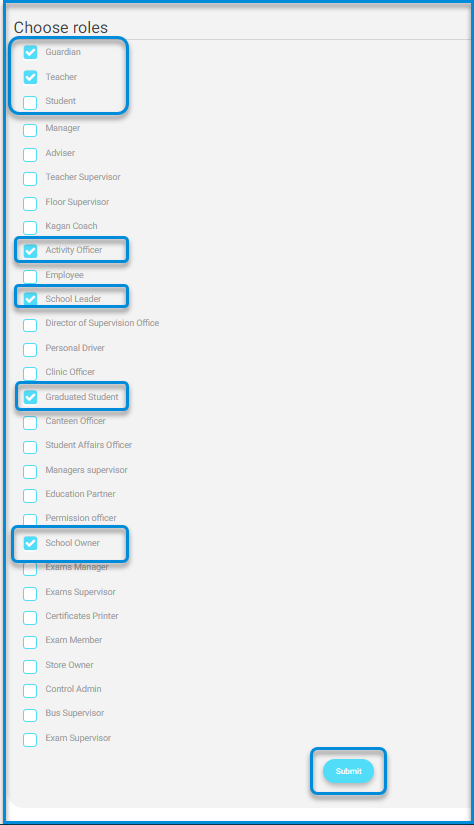
- Students will not be able to start participating until the administrator approves the activity.
- Add the registration end date.
- Add the competition end date.
- Select the school where the activity will be published.
- The system administrator starts by selecting the accounts that should view the competition/activity.