Table des Matières
add student #
La catégorie Élèves est l’une des principales catégories d’utilisateurs du système. Pour accéder à la page Élèves, cliquez sur Utilisateurs>>Élèves dans le menu principal.
- Follow the correct steps on the Excel file import page to avoid any errors.
- Click on the link titled (Click here to download the sample file in Excel format) to download the correct file for entering student data in the order as indicated in the file:
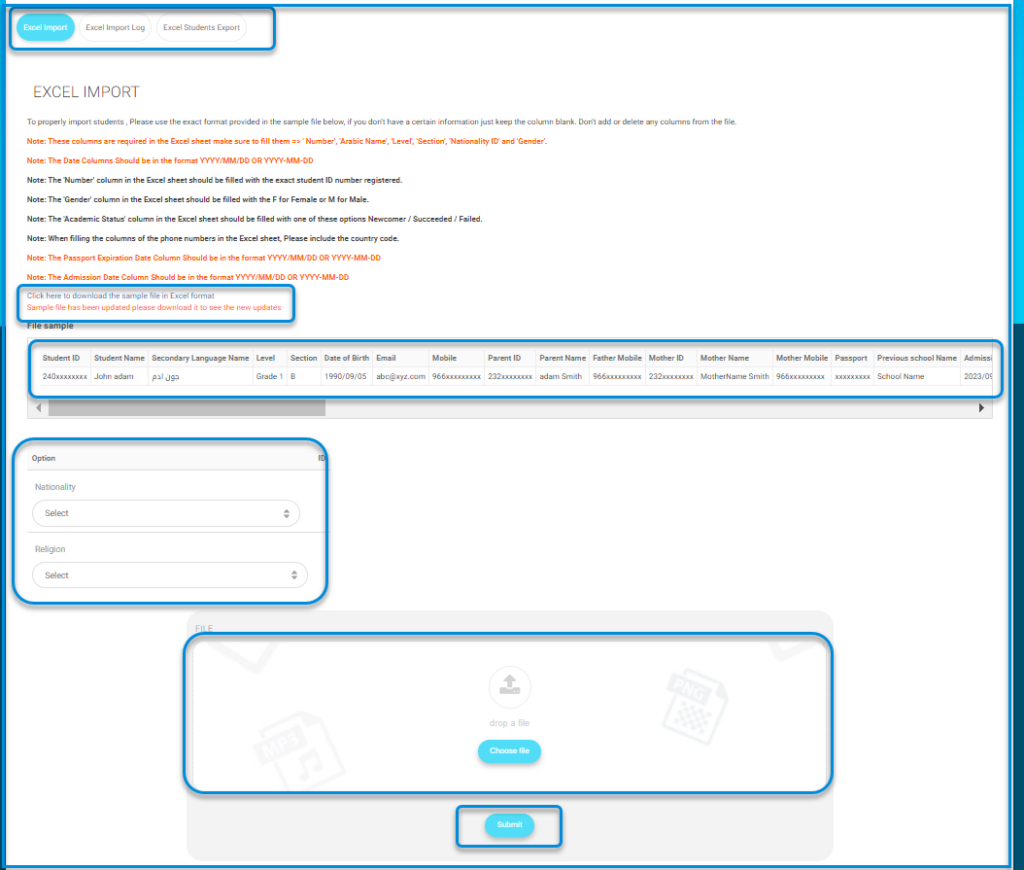
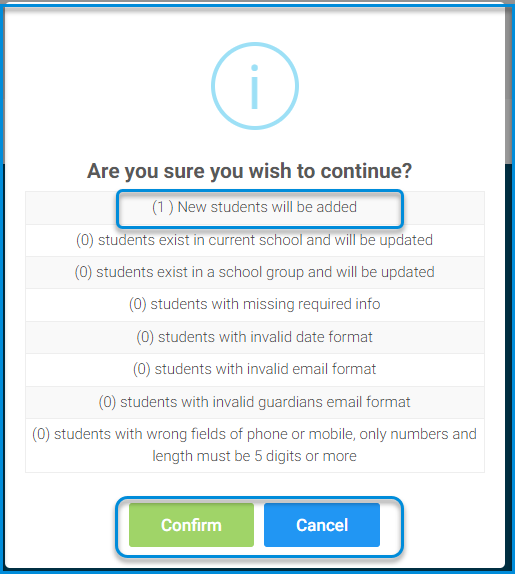
- Student ID number (government ID number)
- Student name
- Name in Arabic
- Niveau
- Section
- Date of birth
- Mobile number
- Guardian’s ID number
- Guardian’s name
- Guardian’s mobile, etc.
- Download the file after completion.
- Click the submit button to complete the student upload process.
Note: When adding the student’s nationality, please make sure of the student’s nationality number, as it is one of the most important steps for the students, as well as the calendar and the gender, male or female, as indicated in the system.
- Un tableau de tous les élèves avec leurs données :
- Cliquez sur le nom d’un élève pour afficher son profil.
- Cliquez sur l’icône d’œil dans la colonne Action pour afficher les détails d’un élève et les actions que vous pouvez prendre.
- Cliquez sur l’icône de Stylo pour modifier les données de l’élève.
- Click the Trash icon to delete the student.
- Cliquez sur la petite flèche pour afficher plus d’options.





