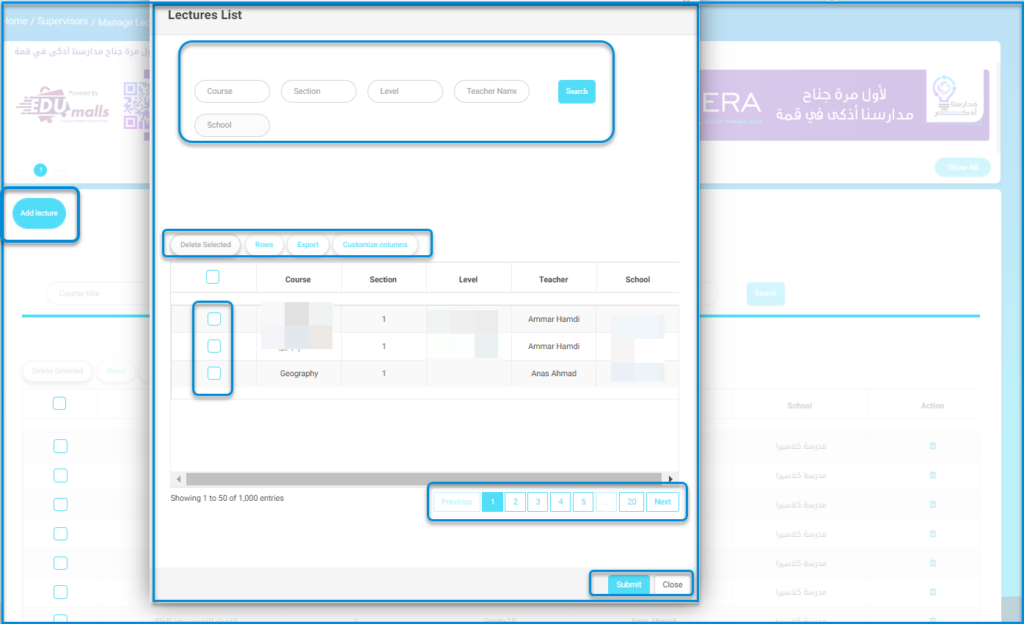Table des Matières
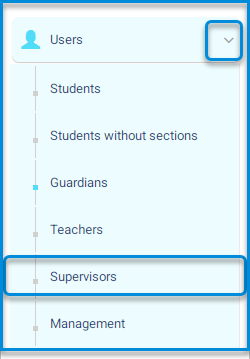
The system allows you to add users and subject supervisors on the main platform through the system administrator account, thus following these steps: -The supervisor account is important for following up and keeping track of the educational process and the learning progress.
Main Menu >> Utilisateurs >> Superviseur
- The supervisors’ screen contains a table with user data to establish their connection with supervisors and lectures.
- Click on the add supervisor button.
- The system moves to the screen for setting up data for adding supervisors.
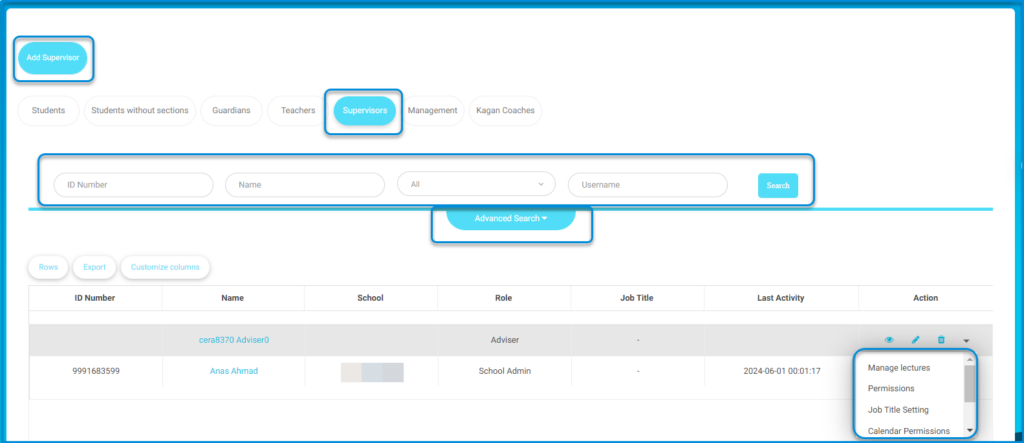
Supervisors Page Content:1 #
- Le bouton Ajouter un superviseur pour ajouter des superviseurs individuellement.
- Les champs Rechercher pour rechercher un superviseur spécifique.
- Un tableau de tous les superviseurs de l’école avec leurs données.
- La colonne Action du tableau pour afficher, modifier et supprimer le superviseur. Une petite flèche où vous pouvez :
- Gérer les Cours pour attribuer des cours magistraux spécifiques au superviseur choisi pour les suivre.
- Gérer les Autorisations pour ajouter des rôles spécifiques au superviseur choisi et sélectionner l’école où il/elle assume ce rôle.
- Gérez le Réglage du titre d'emploi pour ajouter un titre de poste au superviseur choisi.
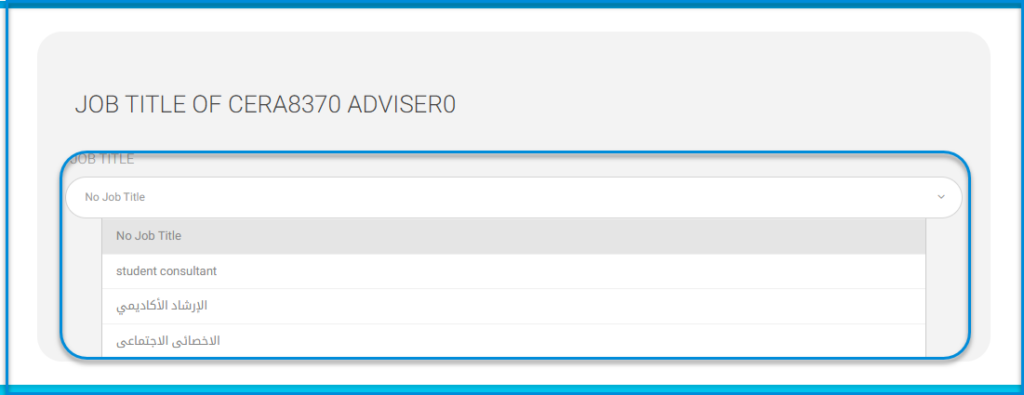
- Gérer les Comportements pour ajouter un comportement positif ou négatif au superviseur choisi.
add supervisor #
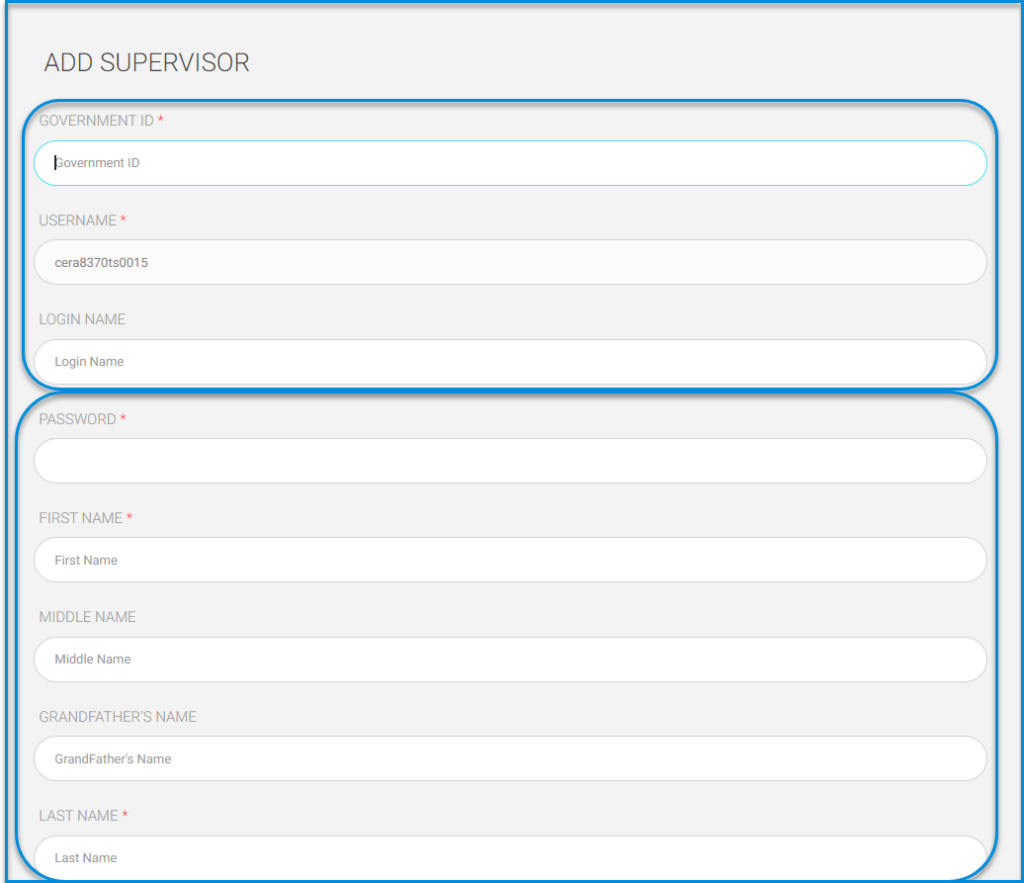
- Enter data in their respective fields:
- ID NUMBER.
- USERNAME.
- LOGIN NAME.
- PASSWORD.
- FIRST NAME.
- MIDDLE NAME.
- LAST NAME.
- SURNAME.
- NAME IN ARABIC.
- DATE OF BIRTH.
- PLACE OF BIRTH.
- ADDRESS.
- EMAIL.
- SPECIALTIZATION.
- NATIONALITY.
- Click on the Restrict login button to prevent login by the school.
- Click on the Create ERP User Account button in the HR system.
- After completion, click on the submit button.
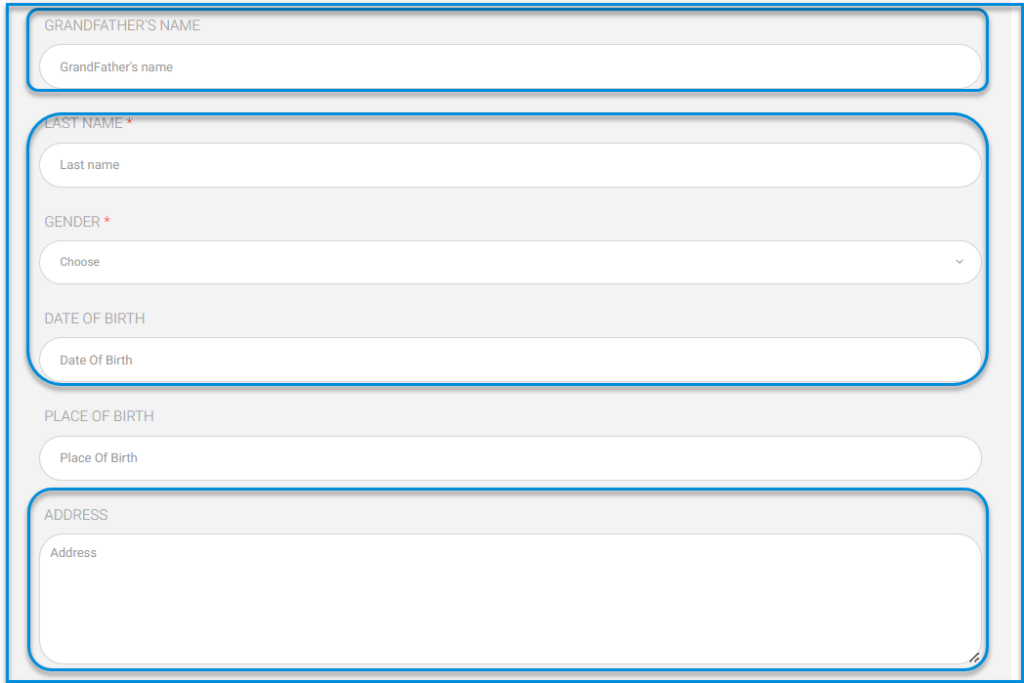

Manage lectures #
- ick on the user drop-down menu from the users’ table on the main supervisors’ screen.
- Click on the Manage lectures button.
- The screen contains an add lecture button and a search engine for subjects, and a table containing all subjects on the main platform.
- lick on the Add lecture button.
- Select the desired subjects.
- After completion, click on the submit button.
- Note: After this process, lectures for the required subjects for the user have been defined.