Lorsque la liste des participants s’ouvre, vous pouvez Gérer les autorisations, télécharger la liste des participants et partager votre lien d’invitation à la réunion.
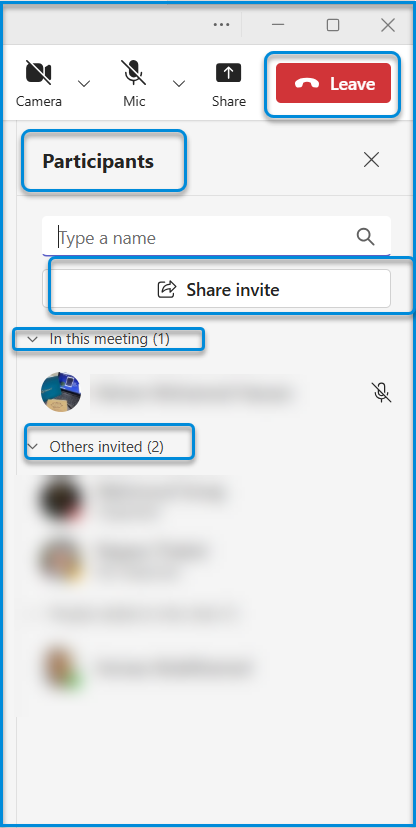
Vous pouvez cliquer sur Retirer de la réunion dans le tableau à côté du nom de l’utilisateur pour le retirer de la réunion. Vous pouvez également cliquer sur Ajouter des utilisateurs à cette réunion pour y ajouter des nouveaux utilisateurs.
To manage this screen efficiently. do as follows:
- To start or stop your camera, select the Camera icon at the top of the screen.
- To mute or unmute oneself, select the Mic icon.
- To share your screen or material, use the Share button.
- To exit the meeting, select the Leave option in red.
- Click anywhere near the Participants title to view the participant list.
- Use the Type a Name field to search for a specific participant.
- Click the Share Invite button to send an invitation link to others.
- View the In This Meeting section to see the participants currently in the meeting.
- Use the dropdown arrow next to In This Meeting to collapse or expand the list of active participants.
- View the Others Invited section to see participants who have been invited but are not yet in the meeting.
- You can use the dropdown arrow next to Others Invited to collapse or expand the list of invited participants.




