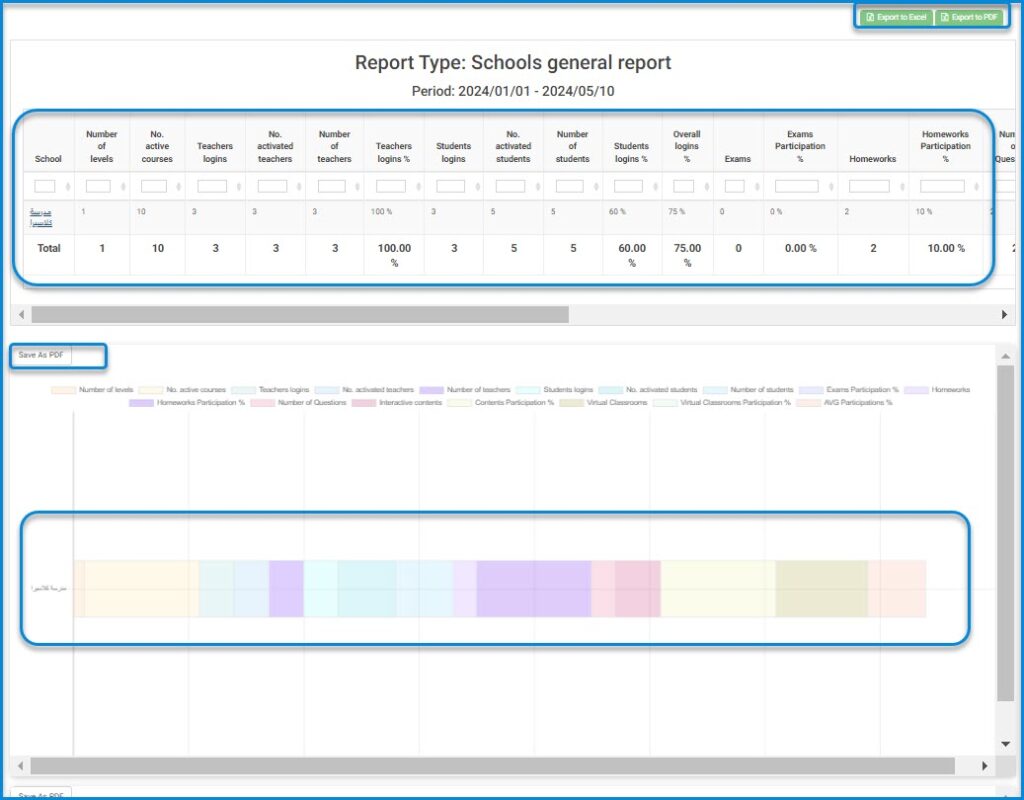Table des Matières
La page Rapports de gestion offre différents types de rapports que vous pouvez générer pour aider non seulement l’administrateur, mais aussi le directeur, car cette page est disponible dans leurs comptes.
Menu Principal >> Rapports >> Rapports de gestion
Pour Générer un Rapport de Gestion : #
- Choisissez un type de rapport dans la liste :
- Rapport général des écoles
- Rapport général détaillé de l’école
- Rapport général des enseignants
- Rapport général des élèves
- Rapport général du groupe scolaire
- Rapport général des directeurs
- Rapport d’activation des directeurs des écoles
- Rapport général des cours
- Rapport général des formations
- Rapport de connexion des enseignants
- Rapport de connexion des élèves
- Rapport de connexion des parents
- Rapport de connexion des directeurs
- Rapport détaillé du groupe scolaire
- Choisissez l’école dont vous voulez voir le rapport.
- Définir la date de Début.
- Définir la date de Fin.
- Cliquez sur Produire pour afficher votre rapport.
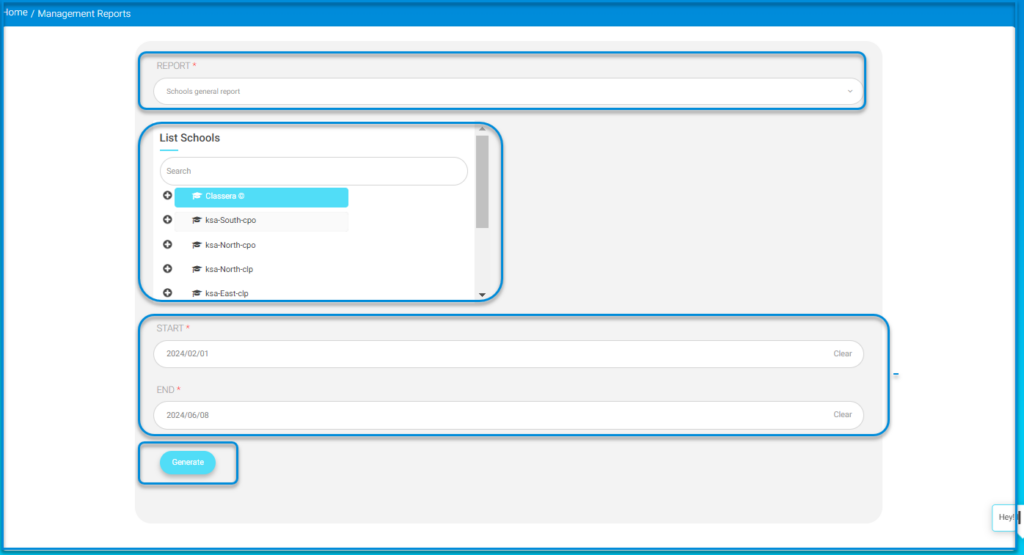
- Vous pouvez exporter le rapport dans Excel.
- Vous pouvez consulter un tableau détaillé pour votre rapport.
- Vous pouvez afficher un graphique détaillé en fonction de la connexion des utilisateurs.
- Administrative Reports | public School Reports: The system moves to select the report to be queried from the drop-down menu. The report appears in the accounts of the system administrator, the school manager, and the educational supervisor. It includes the start and end date, and the system displays the percentages of learning tools, the entry rates for students and teachers, and the interaction rates to evaluate the student’s interaction with the teacher and the evaluation of learning tools added by the teacher. The report can be exported to Excel or PDF.
- Administrative Reports | Detailed General Report of the School: The report appears in the accounts of the system administrator and the school manager and includes the total number of teachers and students and learning tools for each class.
- Administrative Reports | General Teachers Report: The report appears in the accounts of the system administrator and the school manager. It allows the selection of only one school to view the teachers for each school and shows the number of classes, the number of periods for each teacher, as well as specialization and personal data registered in the system such as email, etc
- Administrative Reports | General Students Report: The report appears in the accounts of the system administrator and the school manager and displays details of each student separately including the class, the stage, and their progress in each of the learning tools.
- Administrative Reports | Supervisors’ Activation Report: The report appears in the accounts of the system administrator and the school manager and displays the activities of the supervisors at the level of one school, including the percentage of supervisors’ review of learning tools.