Table des Matières
Through the Forms screen, the user can navigate through the available forms in the system, export them to an Excel sheet. The user can also add a new form or copy from another form. The forms allow for detailed customization and structuring of surveys, ensuring that all necessary information and questions are accurately presented to gather data effectively.
To navigate and export the forms:
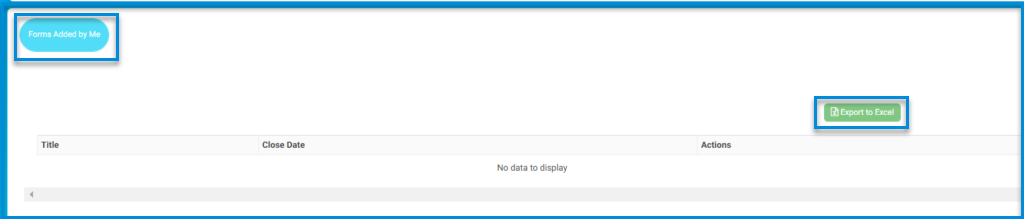
- View the list of forms you have added under the “Title” and check the “Close Date” columns.
- If you need to export the list of forms to Excel, click the “Export to Excel” button on the right side of the screen.
- To add new forms or manage existing ones, use the corresponding buttons.
- Navigate between pages or refresh the data if more forms are expected to show up.
Adding New Forms #
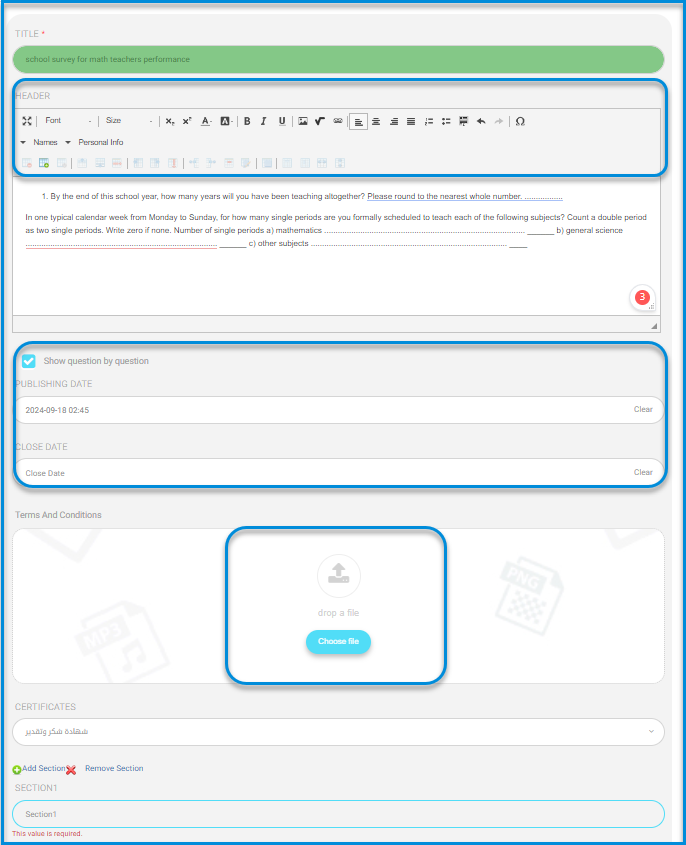
To add a new form:
- On the “Forms” page, click “Forms Added by Me,” and then click the “New Form” button.
- Enter the title of the form.
- Toggle the “Show question by question” option if desired.
- Set the publishing date and time by clicking on the calendar icon.
- Set the close date and time using the calendar icon next to the “Close Date” field.
- Attach a file for terms and conditions by clicking “Choose file” and selecting the file.
- Specify details for issuing certificates, if applicable, from the dropdown menu.
- Add additional sections to the survey by clicking “Add Section” or remove existing sections with “Remove Section.”
- Review all the information and then click Submit.
Copying Forms #
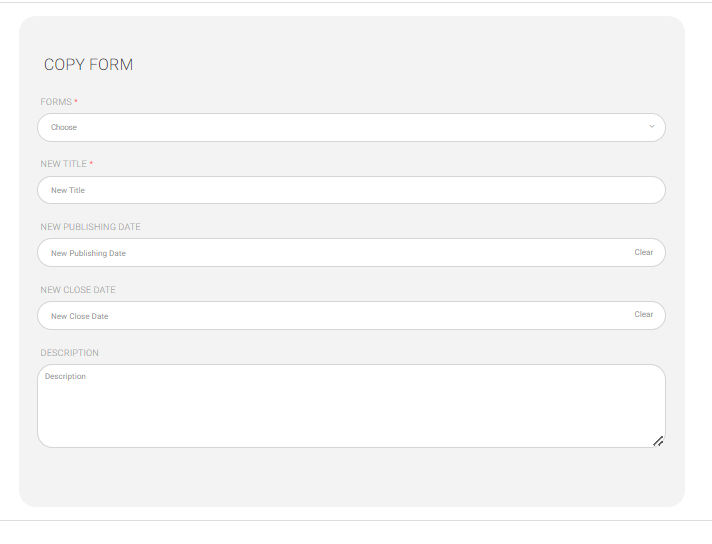
To copy a form:
- On the “Forms” page, click “Forms Added by Me,” and then click the “Copy Form” button.
- Select an existing form from the “Forms” dropdown menu to copy.
- Enter a new title for the copied form in the “New Title” section.
- To set a new publishing date, click the calendar icon in the “New Publishing Date” column.
- Set a new close date by clicking the calendar icon in the “New Close Date” column.
- Fill out the “Description” textbox with a description of the form.
- Submit the form to finish the procedure.




