تتيح هذه الشاشة للمستخدمين إدارة وتأكيد تسجيلات الطلاب. تتضمن خيارات البحث باستخدام اسم الطالب ورقم الهوية، وأزرار إجراءات مختلفة لإدارة حالة التسجيل، وخيارات لتصدير البيانات إلى Excel. توفر الواجهة أدوات للتعامل مع الامتحانات، التواصل، وعمليات التسجيل.
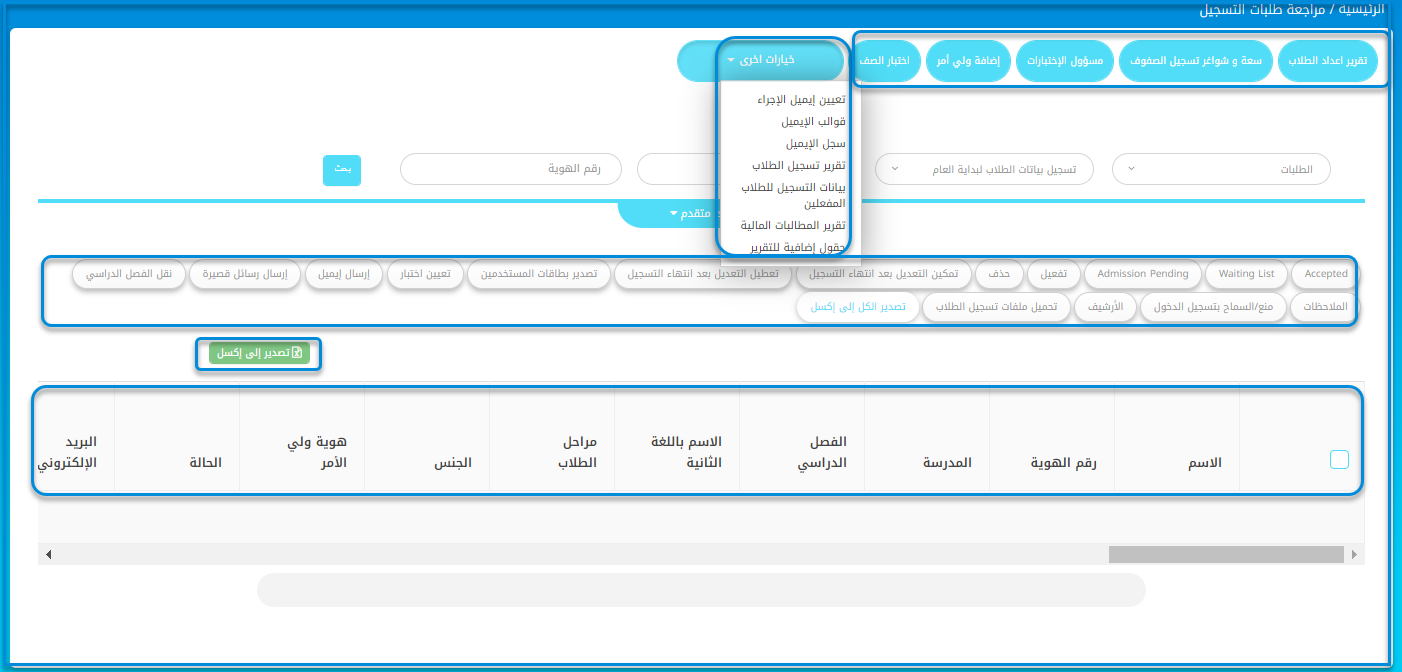
اتبع الخطوات التالية لإدارة عملية الموافقة على التسجيل:
- اختر تقرير أعداد الطلاب لعرض التقرير.
- سعة و شواغر تسجيل الصفوف لتحديد وتقرير سعة وشواغر تسجيل الصفوف.
- اختر منشئ الامتحانات لإنشاء الامتحانات.
- اختر إضافة ولي أمر لإضافة ولي أمر.
- اختر امتحان المستوى لإعداد أو إدارة امتحانات المستوى.
- اختر إجراءات إضافية للحصول على خيارات إضافية.
- اختر الفئة المناسبة من القائمة المنسدلة الطلبات.
- اختر الاسم ورقم الهوية لتصفية النتائج.
- انقر على بحث لاسترجاع البيانات ذات الصلة.
- انقر على أزرار الإجراءات اللازمة مثل مقبول، قائمة الانتظار، القبول معلق، أو تفعيل بناءً على حالة الطالب.
- -انقر . لإزالة سجل
- اختر تمكين التعديل بعد إغلاق التسجيل أو تعطيل التعديل بعد إغلاق التسجيل بناءً على متطلباتك.
- انقر على تصدير بطاقات المستخدمين لتصدير بطاقات المستخدمين.
- اختر تعيين امتحان لتعيين الامتحانات.
- انقر على إرسال بريد إلكتروني أو إرسال رسالة نصية للتواصل مع الطلاب.
- انقر على نقل الفصل الدراسي لتعديل فصل الطالب الدراسي.
- أضف ملاحظات حسب الحاجة.
- انقر على تصدير الكل إلى Excel أو تصدير إلى Excel لتصدير البيانات المعروضة إلى ملف Excel.
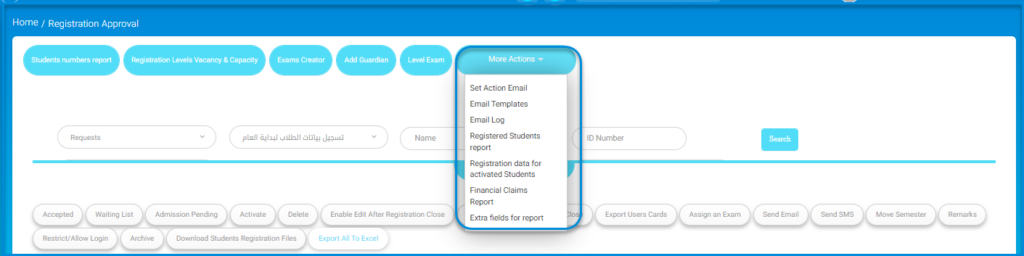
اتبع الخطوات التالية لإدارة خيارات قائمة الإجراءات:
- اختر إجراءات إضافية لعرض خيارات إضافية.
- اختر تعيين إجراء البريد الإلكتروني لتكوين إجراءات البريد الإلكتروني.
- اختر قوالب البريد الإلكتروني لإدارة أو تعديل قوالب البريد الإلكتروني.
- اختر سجل البريد الإلكتروني لعرض سجل الرسائل المرسلة.
- انقر على تقرير الطلاب المسجلين للوصول إلى تقرير الطلاب المسجلين.
- اختر بيانات التسجيل للطلاب المفعلين لعرض تفاصيل الطلاب الذين تم تفعيل تسجيلهم.
- انقر على تقرير المطالبات المالية للوصول إلى المعلومات المالية المتعلقة بتسجيلات الطلاب.
- اختر حقول إضافية للتقرير لتخصيص التقرير بإضافة حقول إضافية.
تقرير أعداد الطلاب #
تتيح هذه الشاشة لموظفي القبول إنشاء تقرير حول أعداد الطلاب بناءً على المدرسة المختارة. تُمكن المستخدمين من البحث وتصفية البيانات حسب مراحل الطلاب، المستويات، الأقسام، وأعداد الطلاب، كما تعرض بيانات السعة والفراغ لكل قسم. يمكن أيضًا تصدير التقرير إلى Excel لتحليل إضافي.
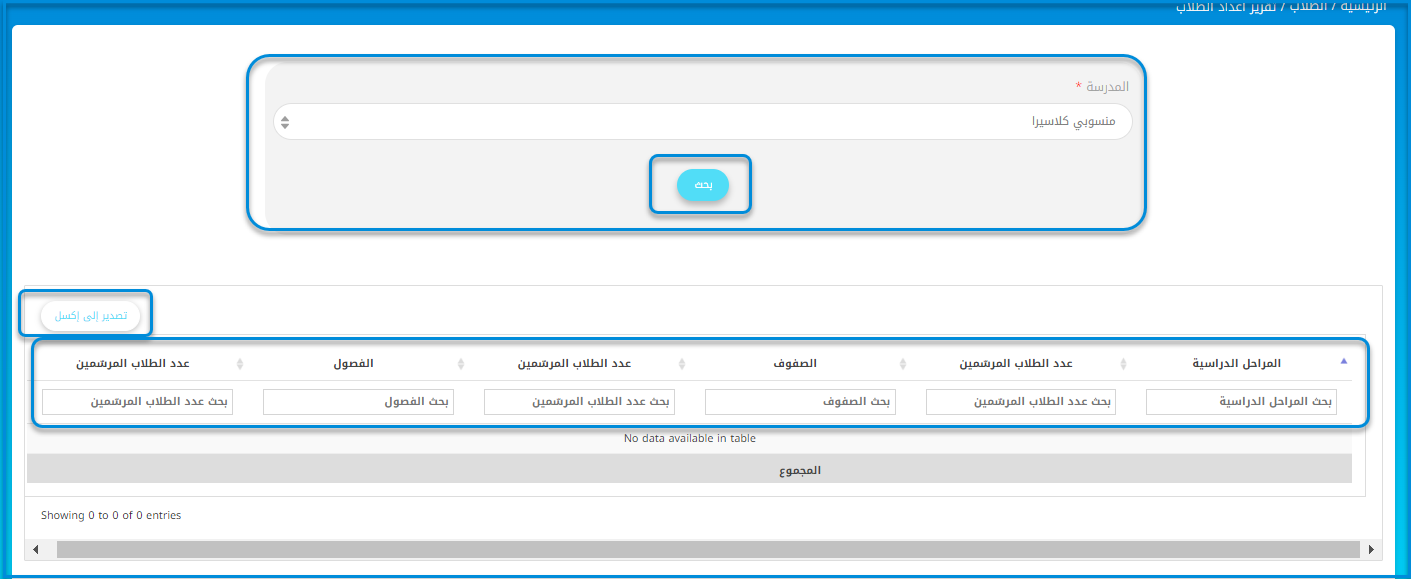
اتبع الخطوات التالية لإدارة تقرير أعداد الطلاب:
- اختر المدرسة من القائمة المنسدلة.
- انقر على بحث لاسترجاع تقرير أعداد الطلاب للمدرسة المختارة.
- انقر على تصدير إلى Excel لتحميل التقرير كملف Excel.
- استخدم الحقول في الجدول للبحث عن معلومات محددة:
- بحث المراحل لتصفية البيانات حسب مراحل الطلاب.
- بحث أعداد الطلاب للعثور على رقم طالب محدد.
- بحث الصفوف لتصفية البيانات حسب صفوف الطلاب.
- بحث الفصول لتصفية البيانات حسب القسم.
- راجع المعلومات المعروضة، بما في ذلك المراحل، عدد الطلاب، الصفوف، الفصول، بالإضافة إلى بيانات السعة والشواغر الإجمالية.
سعة وشواغر صفوف التسجيل #
تتيح هذه الشاشة لموظفي القبول تقديم نظرة عامة على تسجيل الصفوف، السعة، والشواغر لصفوف الطلاب المختلفة داخل مدرسة مختارة. يمكن للمستخدمين البحث عن بيانات مدرسة محددة، إدخال السعة المتوقعة لكل صف، مراجعة حالات التسجيل، وتصدير البيانات إلى Excel.
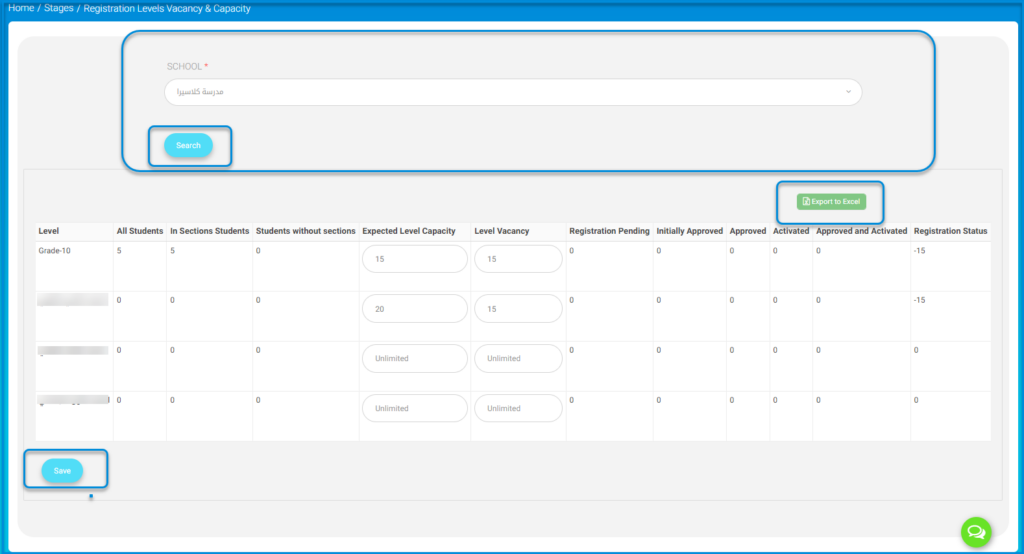
اتبع الخطوات التالية لإدارة تسجيل الصفوف، السعة، والشواغر:
- اختر المدرسة من القائمة المنسدلة.
- انقر على بحث لاسترجاع بيانات تسجيل الفصول، السعة، والشواغر للمدرسة المختارة.
- أدخل الشواغر المتوقعة للصف في الحقل المخصص لكل صف.
- راجع أعمدة شواغر الصف، التسجيل المعلق، الموافقة الأولية، الموافقة، التفعيل، والموافقة والتفعيل لإدارة تفاصيل التسجيل.
- انقر على تصدير إلى Excel لتحميل التقرير كملف Excel.
- بمجرد إجراء التغييرات، انقر على حفظ لتخزين البيانات المحدثة.




