المحتويات
تتيح هذه الشاشة لوحة تحكم لإدارة فعاليات التسجيل. يمكن للمستخدمين إضافة فعاليات جديدة، تصفية الفعاليات الحالية حسب العنوان أو التاريخ، وتخصيص إعدادات عرض قائمة الفعاليات. كما يمكنهم تصدير البيانات أو تعديل عدد الصفوف المعروضة.
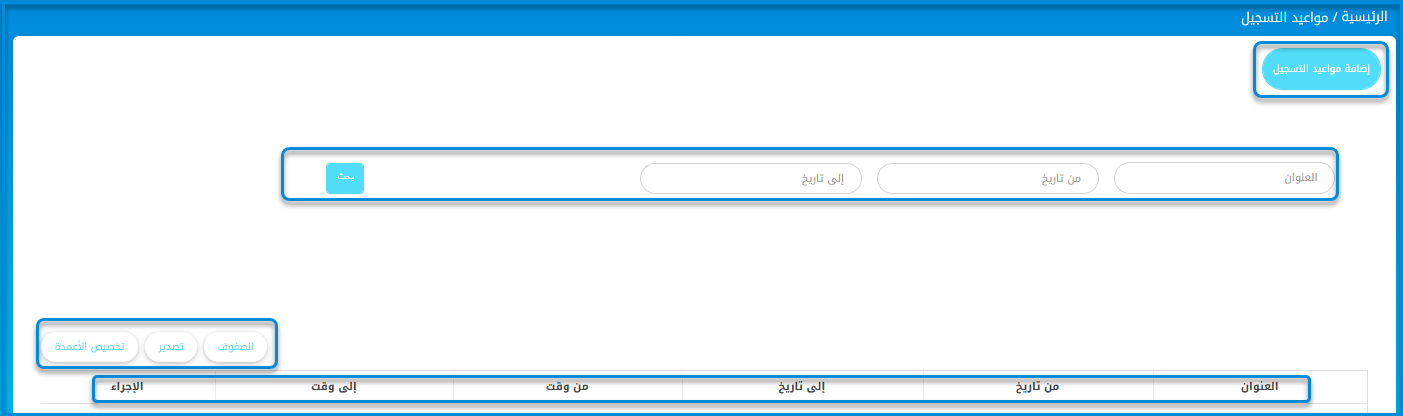
للتنقل وإدارة فعاليات التسجيل بكفاءة:
- اختر زر إضافة فعاليات التسجيل لإنشاء فعالية جديدة.
- لتصفية الفعاليات، أدخل القيم في حقول العنوان، من التاريخ، وإلى التاريخ.
- انقر على زر بحث لتطبيق الفلاتر.
- استخدم أزرار الصفوف، تصدير، وتخصيص الأعمدة لتعديل العرض وتصدير البيانات.
- اعرض معلومات الفعاليات في الجدول تحت أعمدة العنوان، من التاريخ، إلى التاريخ، من الوقت، إلى الوقت، والإجراء.
إضافة فعاليات التسجيل #
تُعد هذه الشاشة نموذجًا لإضافة فعاليات تسجيل جديدة. تتيح للمستخدمين إدخال تفاصيل مثل العنوان، الوصف، تواريخ البدء والانتهاء، أوقات الفعالية، الفترة، السعة، والمدرسة المرتبطة. كما تتوفر خيارات لتحديد ما إذا كانت الفعالية تستمر طوال الأيام وتحديد أيام محددة إذا كان ذلك مناسبًا.
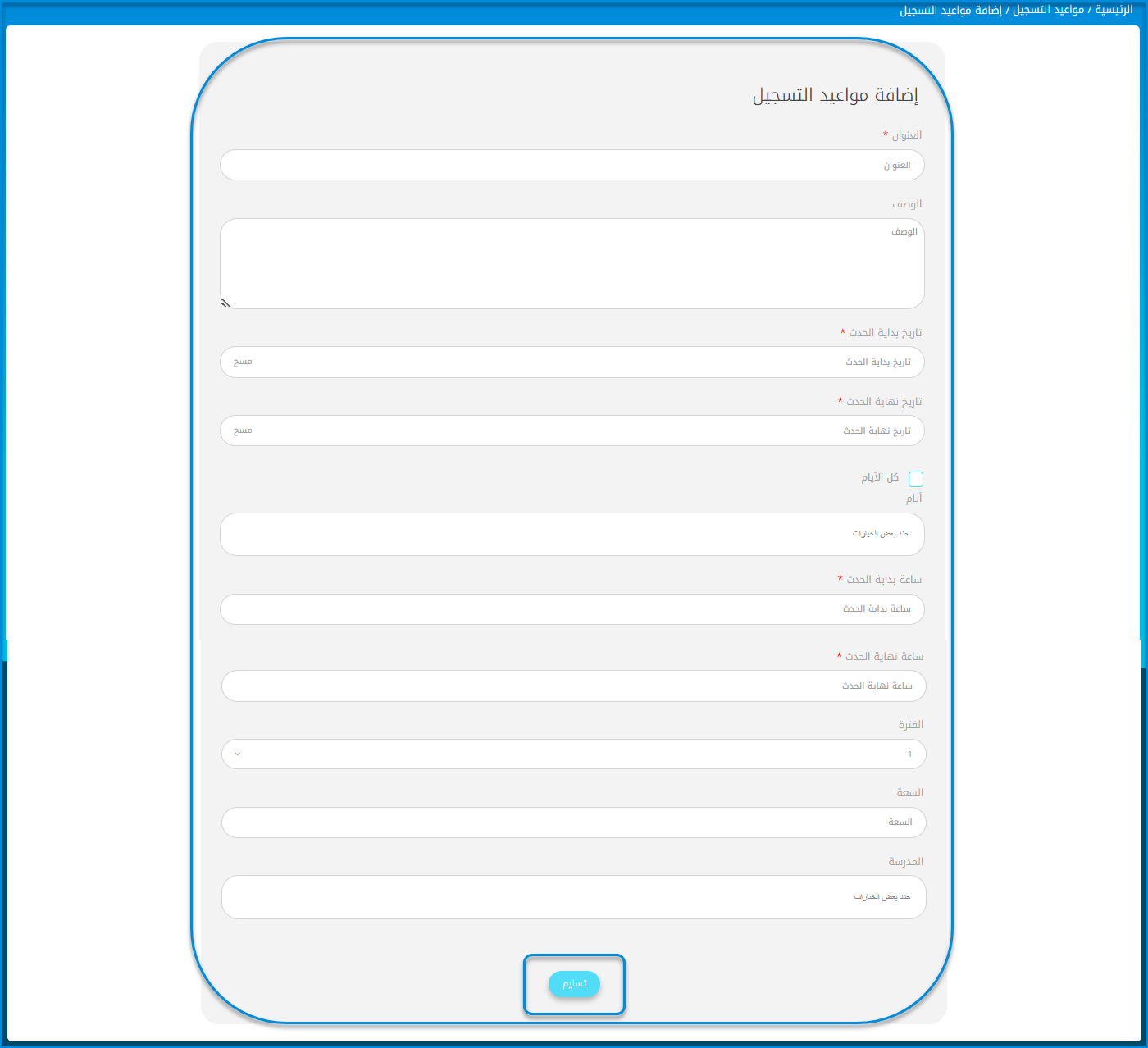
لإضافة فعالية تسجيل جديدة:
- أدخل اسم الفعالية في حقل العنوان.
- أضف وصفًا في حقل الوصف إذا لزم الأمر.
- اختر تاريخ بدء الفعالية عن طريق تحديد تاريخ من التقويم أو استخدام زر مسح لإعادة التعيين.
- اختر تاريخ انتهاء الفعالية عن طريق تحديد تاريخ من التقويم أو استخدام زر مسح لإعادة التعيين.
- حدد مربع كل الأيام إذا كانت الفعالية تُقام يوميًا.
- إذا كانت هناك أيام محددة، اختر الخيارات من القائمة المنسدلة الأيام.
- قم بتعيين وقت بدء الفعالية ووقت انتهاء الفعالية عن طريق اختيار الأوقات من الحقول المخصصة.
- اختر الفترة من القائمة المنسدلة.
- أدخل العدد الأقصى للمشاركين في حقل الشواغر.
- اختر المدرسة المرتبطة بالفعالية من القائمة المنسدلة.
- عند الانتهاء، انقر على زر إرسال لحفظ الفعالية.




