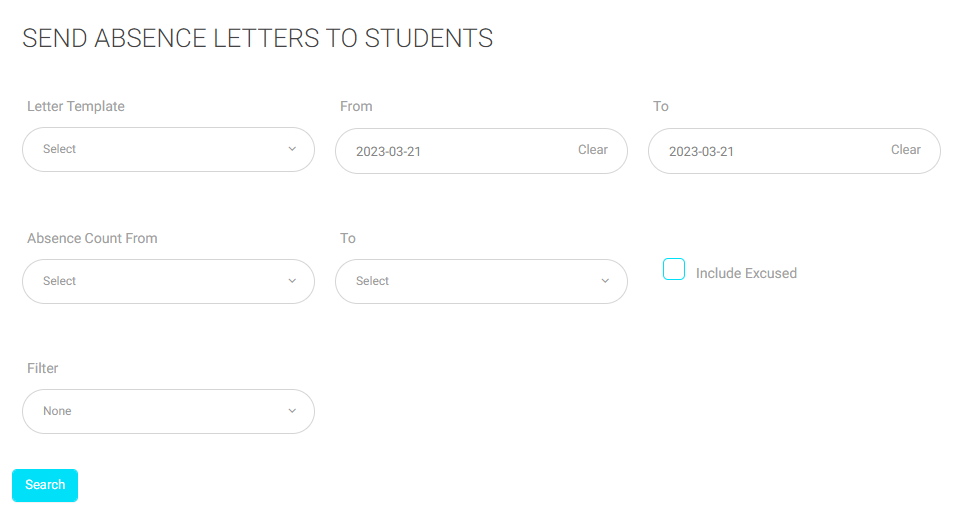Table of Contents
Through this page, you can generate an absences summary report during a specific period.
To Generate an Absences Summary Report: #
- Click Absences Summary.
- Set the starting date of your report in the From field.
- Set the ending date for your report in the To field.
- Select the type of absence.
- Click Search to view the report.
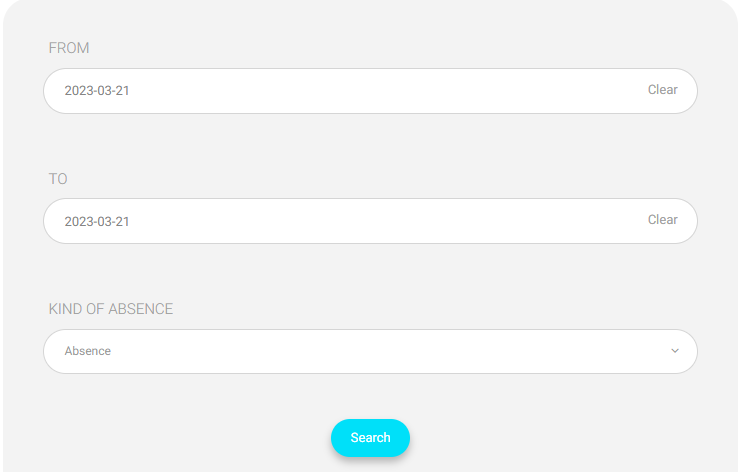
After you generate the report, you can send an SMS to the students and their parents.
To Send an SMS to Selected Users: #
- Select the template of the SMS that you want to send.
- Type the SMS message content.
- Choose whether to send the message to the selected students, or parents of the selected students in the list.
- Click Send to send the message.
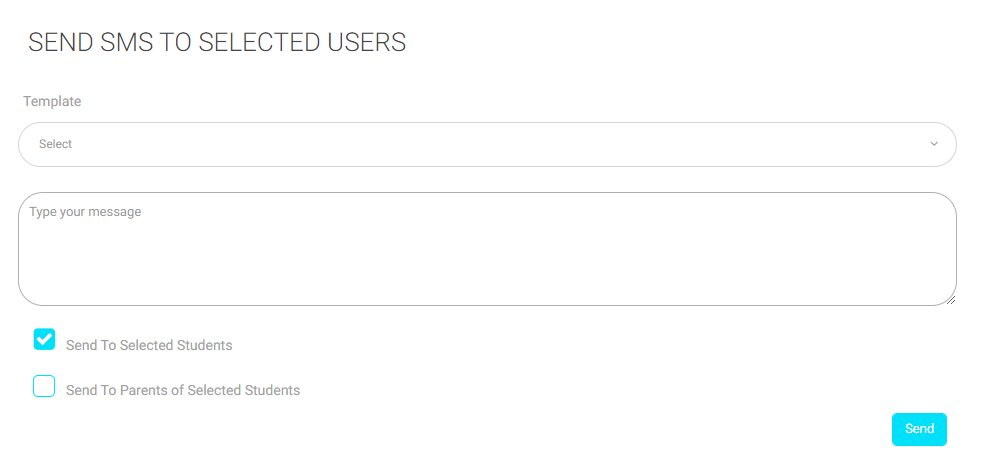
You also can send absence letters to students on this page.
To Send an Absence Letter to a Student: #
- Choose the letter template that you want to send to the student or their parents.
- Set the starting and ending date in the From and To fields.
- Specify the starting and ending limit for the number of absences in the Absence Count From and To fields.
- Check the checkbox if you want to include the excused absence number in the number of recorded absences.
- You can filter the students’ absence using the options in the list such as (Stage, Level, and Section).
- Click Search to send the absence letter based on the searching filter.