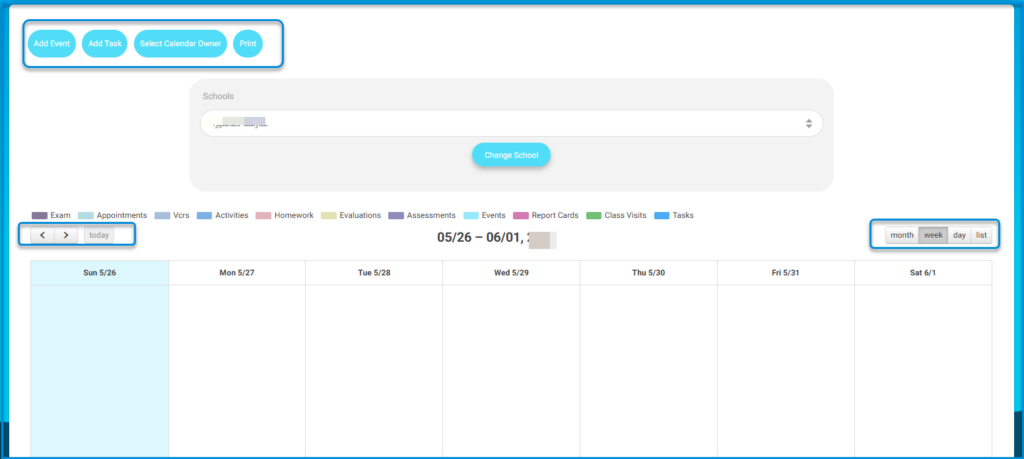The Calendar helps you add events with specific times and dates to properly manage your arrangements.
To Browse Calendar: #
1. Click the My Schedule tab on your left-side tools, then choose Calendar.
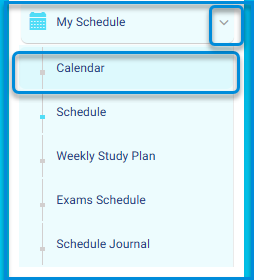
2. Click the Add Event button to add events to your calendar.
3. You can navigate through Days\Weeks\Months by going forward and backward and also clicking Today and the system will redirect you.
4. Choose to show the calendar in Daily\Weekly\Monthly format.
5. After adding an event, you can see it in the calendar as an added calendar item.
6. Use the Print button to print the calendar with the events created.