Teachers often need to add educational content on a daily basis. Therefore, through the platform, you can manage the curriculum specifications with all elements of electronic educational resources of various types. You can view your subjects on the homepage, where you can simply click on the required subject to add new content or to display the content that has been added previously. This, in turn, improves the way teachers manage content, saves time, and enhances the effectiveness of the educational process, which is the distinctive feature of our platform. From the first day, teachers can access all content from the homepage.
To manage/add educational content for one of the subjects you teach, please follow these steps: #
From the main menu, select the subject folder, then click on “First Point,” and then click “Manage Content.”
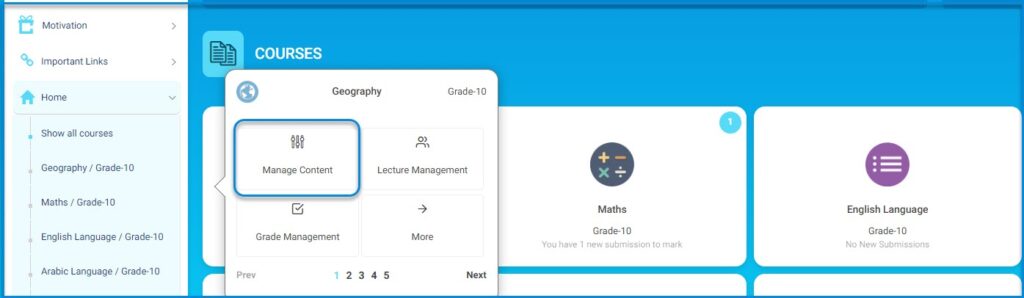
2. You can then start adding a lesson plan for the subject by clicking on “Add Lesson Plan.”
• The system allows you to import previous content from an import content, and the following image appears to choose the class or a specific student. By clicking on the next button, you can upload the content.
• Note: The file must be compressed.
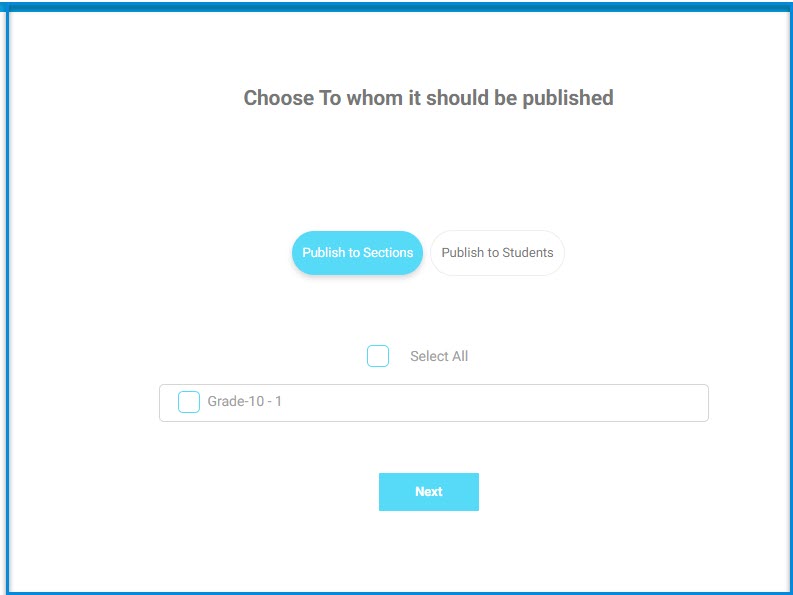
3-Select the “lesson” you want to link to the subject’s preparation. Upload the paper preparation *only. .jpg, .jpeg, .png, .pdf, .docx, .doc.
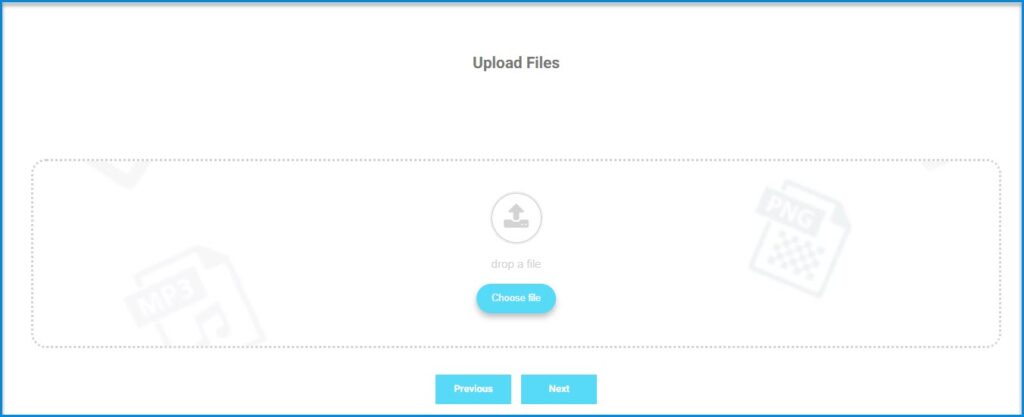
4-These are the standards associated with this lesson.
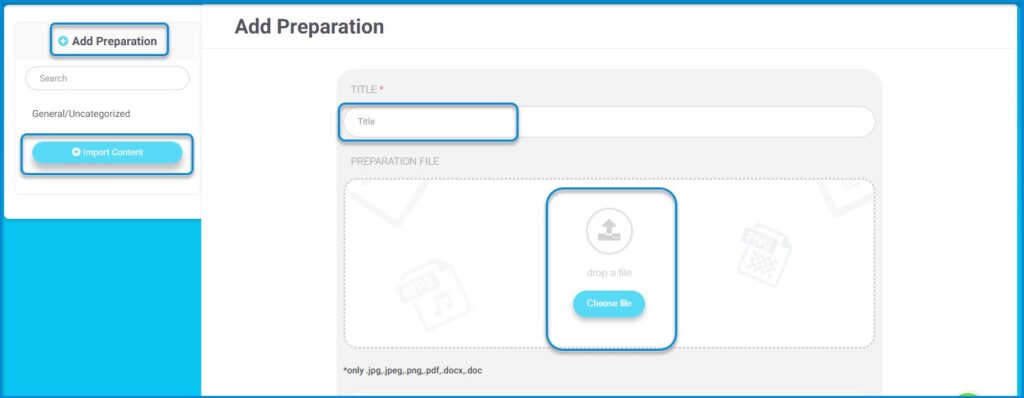
- To link the preparation to specific “standards,” choose a “field” and then select the “standards” you want to link to this preparation.
- Then link the preparation to one of the “educational levels” (Knowledge – Application – Analysis).
- Set “Learning Objectives.” Note that steps 3 to 6 will not be enabled on your account unless the system administrator links the subject to the subject template that includes the fields and standards.
- If this preparation will be a complete “semester plan,” click on this button.
- Set “Procedures and Assessments.”
- Put your strategies; add thinking skills as an image, link, text, or recorded voice, then select the educational media used in learning.
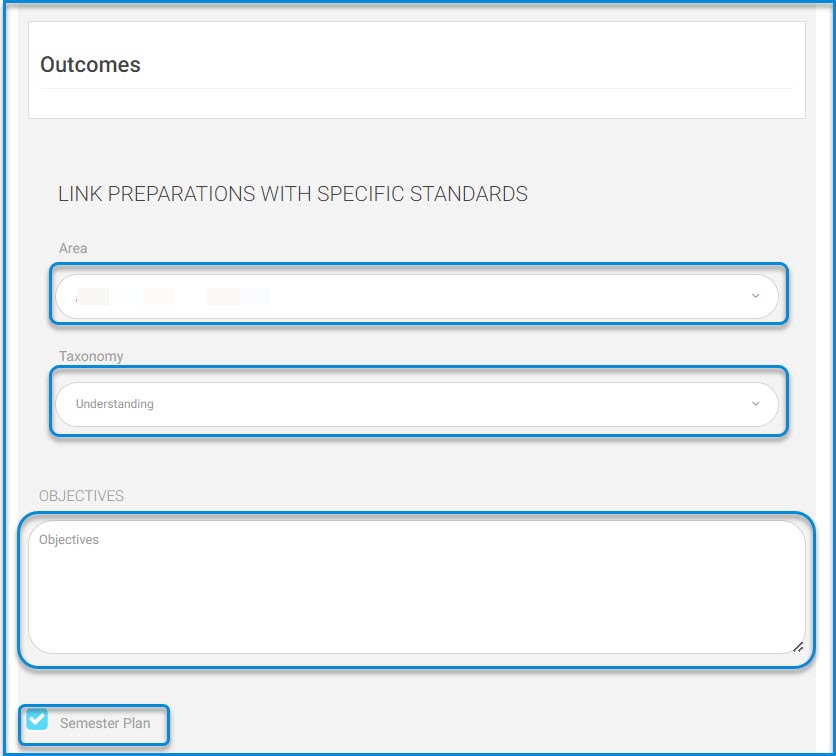
11-Add your notes to the weekly curriculum plan. (Students and parents will see it.)
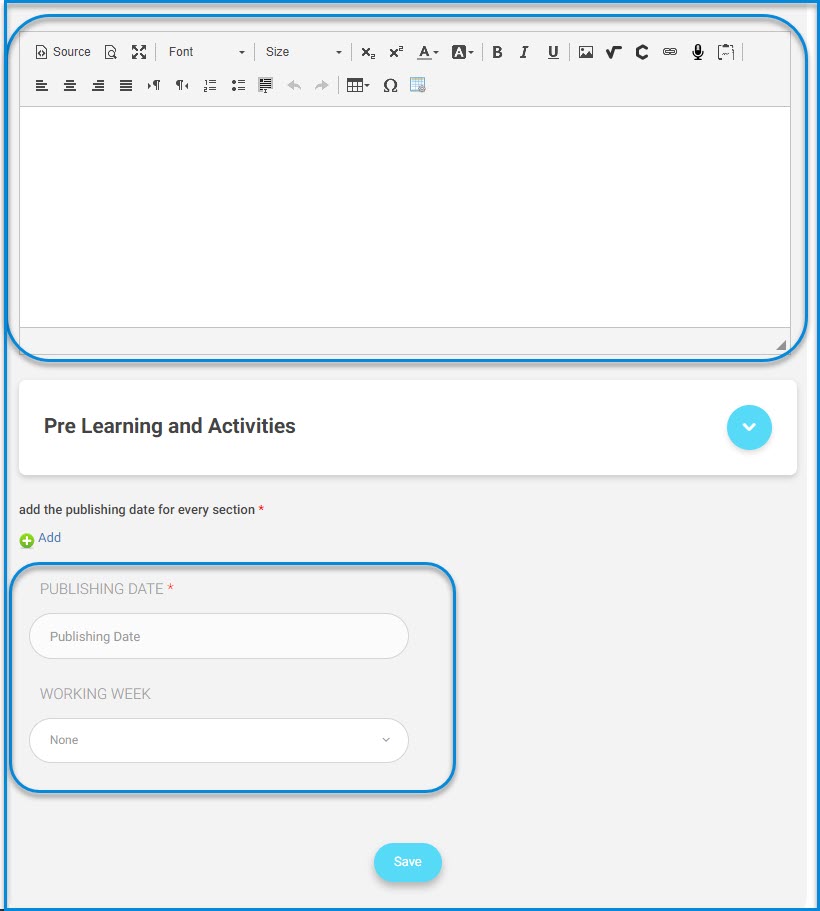
Put your strategies.
12. Put your learning requirements (pre-learning). These are the tools or educational requirements that the student must have at least to start the learning process for a specific subject or course.
13. Put the “Activities” related to this preparation.
14. Add the “publication date” for the subject preparation. And select the check box next to the subjects and classes to which this preparation will be published.
15. Click “Save” to save all these actions.




