Table of Contents
A tree is a subject/book’s index. It shows you the course and its areas and lessons in a tree order. Main Menu >> Courses Management >> Trees
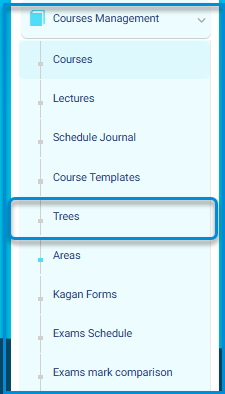
To Add a New Tree : #
- Click the New Tree button.
- Add a title for your tree.
- Select the tree type.
- Select the course template you want to link this tree with.
- Select the school(s).
- Click Submit.
- Your added tree shows in the Trees table where you can view, edit or delete it or click the drop-down list to manage the tree.
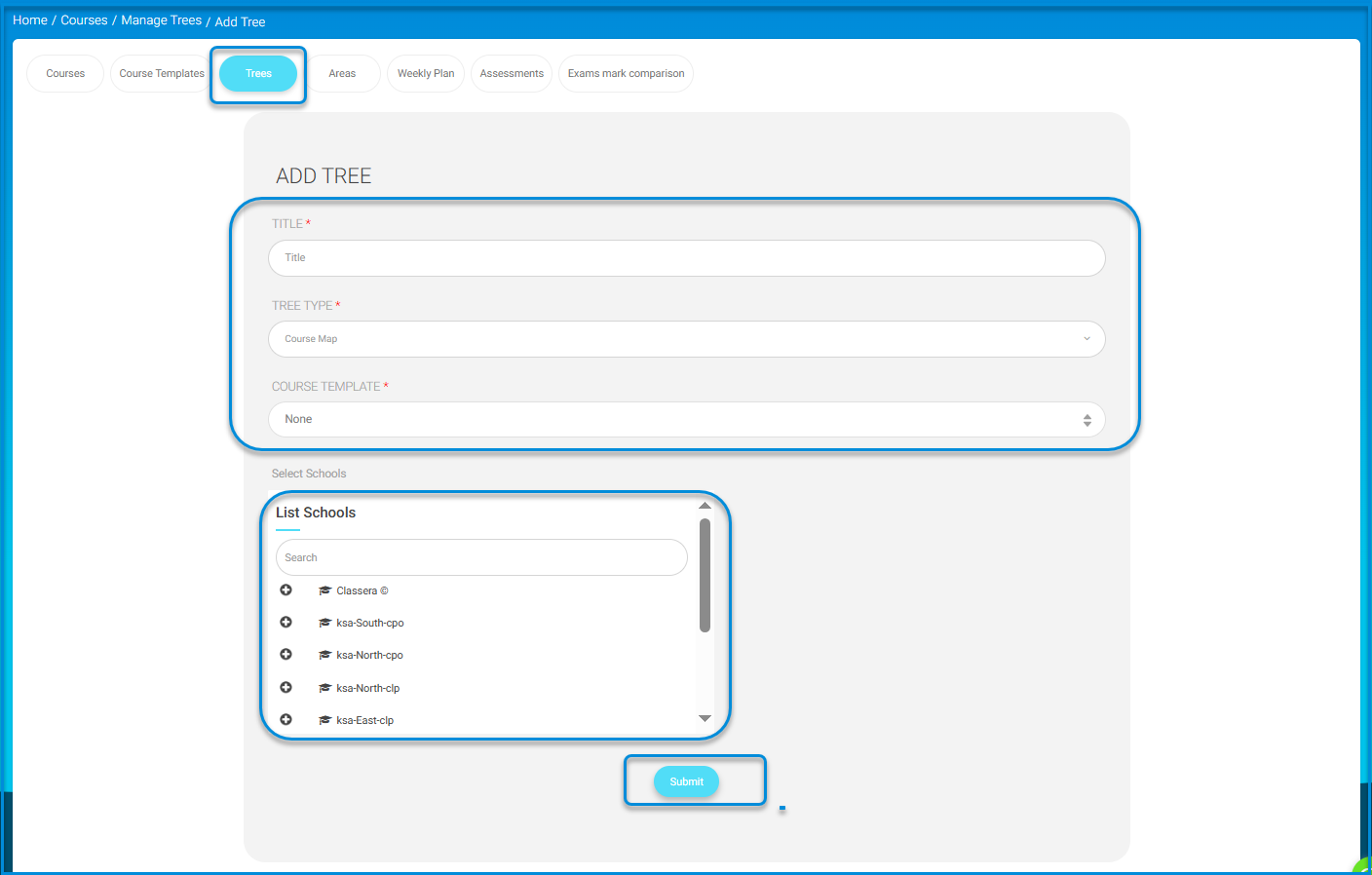
To Manage a tree : #
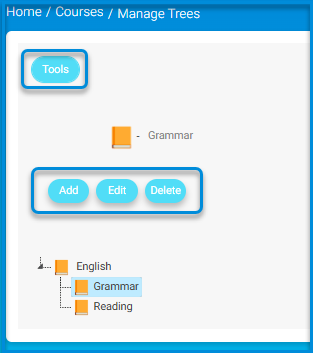
- Select the area you want to add nodes to it, then click the Tools button.
- Type your node name.
- Click Submit.
- Repeat the same steps on each area or node to add lessons till you finish your tree.
Note: Creating a tree is conditioned by having a course template for the full course objectives & standards.




