This dashboard is used for managing registration forms, showing a list of existing forms with options to add new forms, activate or deactivate them
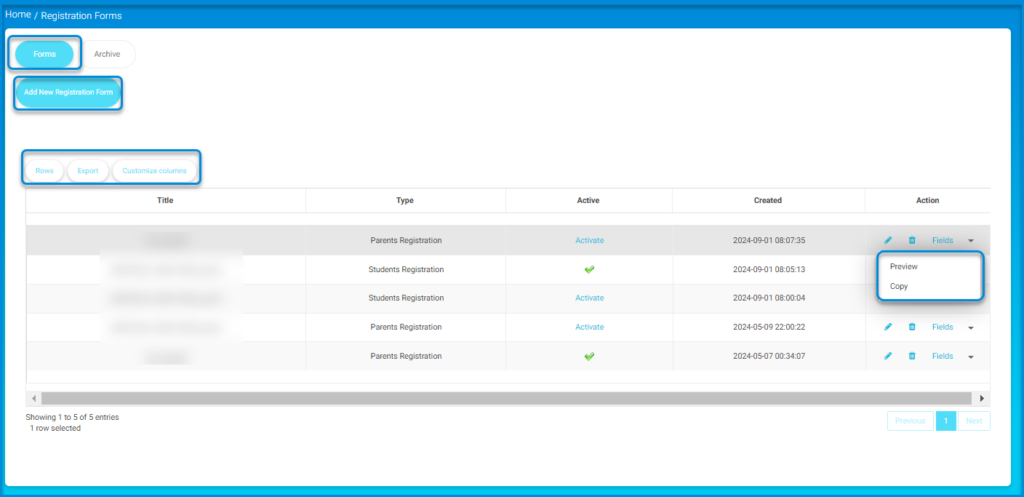
Follow these steps to efficiently manage registration forms:
- Select the Forms button to view the list of registration forms.
- To create a new form, select the Add New Registration Form button.
- Use the Rows, Export, and Customize columns buttons to manage the display of the forms table.
- Review the list of forms displayed under Title, Type, Active, Created, and Action columns.
- To activate a form, select the Activate link in the Active column next to the form you wish to activate.
- In the Action column, click on the Fields button for more options.
- Choose Preview to view the form, or select Copy to duplicate it.
- Navigate through the entries using the pagination controls at the bottom of the table.




