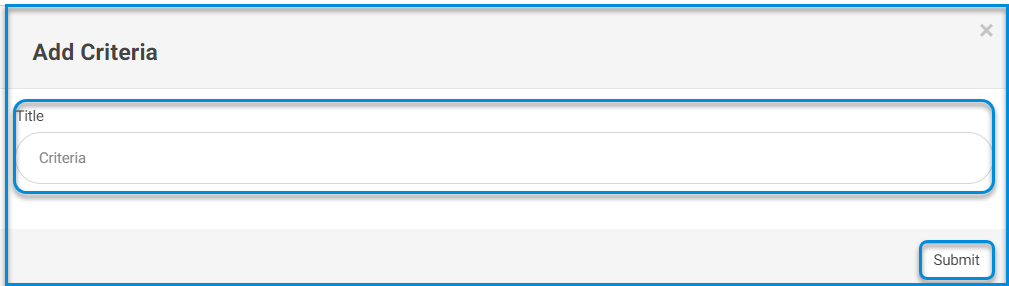Table of Contents
The advising programs page enables managers to develop, manage, and track numerous academic programs, as well as gain full information about program timelines, advisors, and related subjects.
To open the advising programs page, click its related menu option from the main menu.
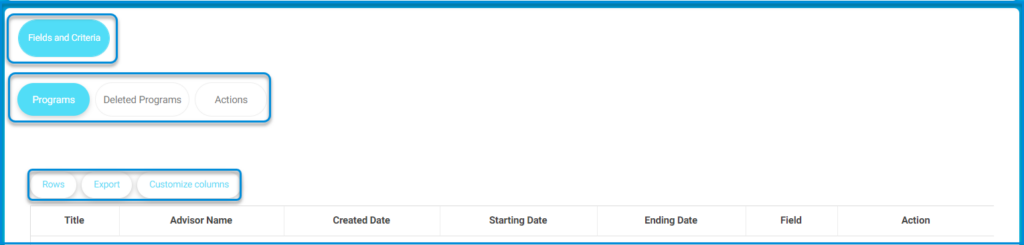
To work on the Advising Programs screen:
- Navigate between programs, deleted programs, or actions by clicking the appropriate tab at the top.
- Enter relevant criteria, such as title or advisor name, to filter or search for specific programs.
- Use the options for rows, export, or customize columns to adjust how the table data is displayed or to export program details.
- Review the listed details in the table including title, advisor name, created date, starting date, ending date, field, and action.
- If no programs are available, the table will show a message stating “No data available in table.”
Fields and Criteria #
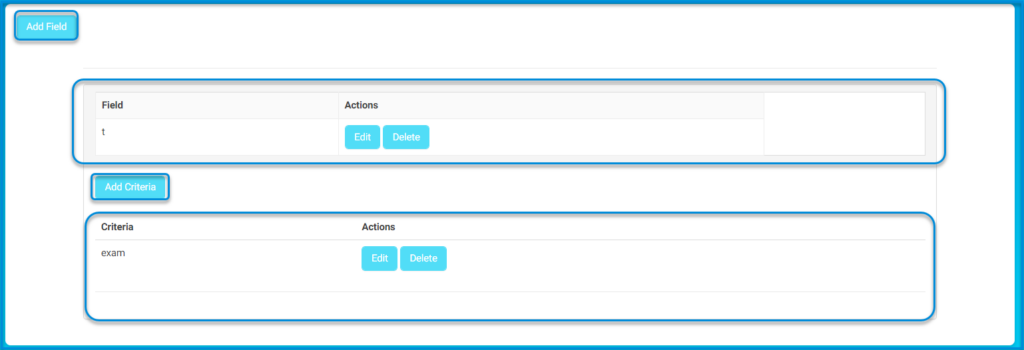
- To add a new field, click on the add field button. Existing fields are listed under the field column.
- You can either edit or delete a field by clicking the edit or delete buttons in the actions column.
- To add new criteria related to a field, click the add criteria button. Once criteria are added, they will be shown under the criteria column, with options to edit or delete them as needed.
To add fields:
- Enter the title of the field in the title input box.
- Select the relevant schools by checking the boxes next to each school or click Select All to choose all listed schools.
- After selecting the schools, click submit to save the new field.
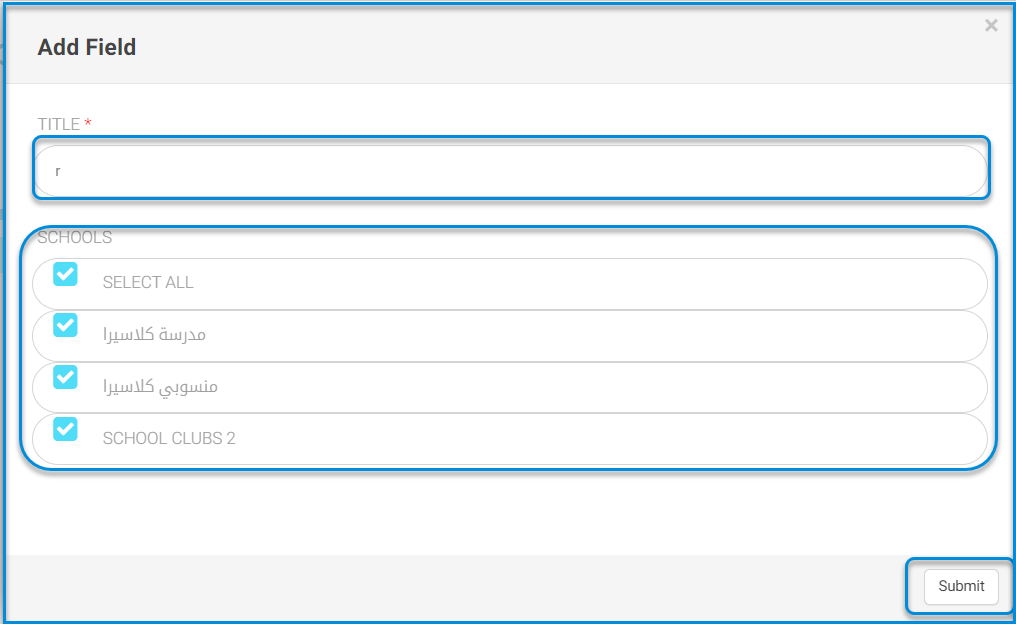
To add criteria:
- Enter the title of the criteria in the Title input field.
- Once the title is entered, click Submit to save the new criteria.