Table of Contents
After adding your exam and adjusting its settings, it is time to add the questions. LMS offers you several question types to use according to your subject and grade.1
To Add Exam Questions: #
- Choose the type of question and fill in the questions sections.
- See the whole exam as a final preview. You can see it along with correct answers and standards or without.
- Click to find out how to add bulk questions at once.
- Click to find out how to classify the exam questions into different sections.
- Click to find out how to use question banks and add questions from them.
Note: The available types of Q-Banks will differ from school to school according to their curriculum and platform package.
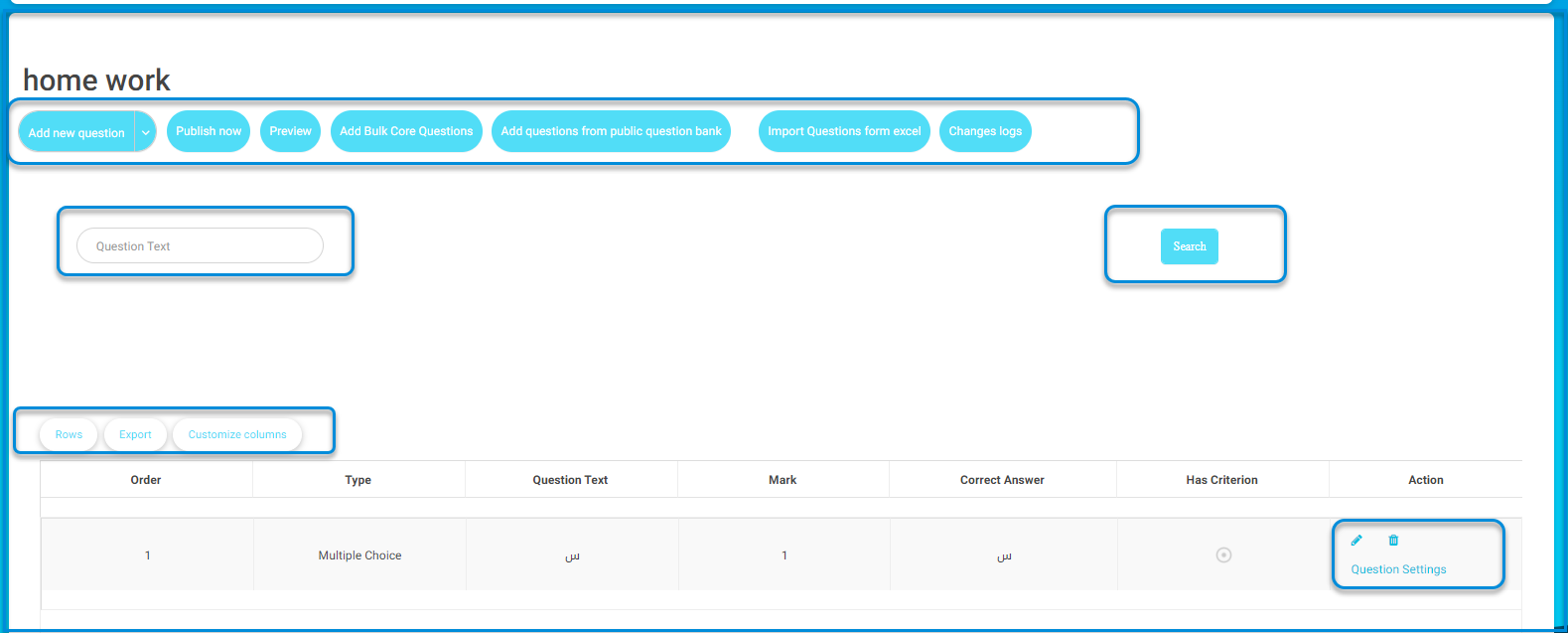
Choose any of the question types, then start to fill its fields as follows:
- Define the question difficulty level.
- The text editor is rich with several tools that allow you to insert Images, Math equations, Chemical equations, Voice messages, etc.
- Define the correct answer carefully (Mandatory). The question will be auto-marked accordingly.
- To attach a file with this question for the students to be able to download, check the Attach a file with the question box.
- Aligning your questions with a certain area and standard is very powerful. It allows the system to generate deep standard analysis and personalized academic progress reports.
Click Add Question.




