This screen allows users to generate and view an absence summary report for students. Filters such as section, absence type, date range, and time slots can be applied to customize the report. The data can be reviewed directly on the screen or exported to Excel for further analysis.
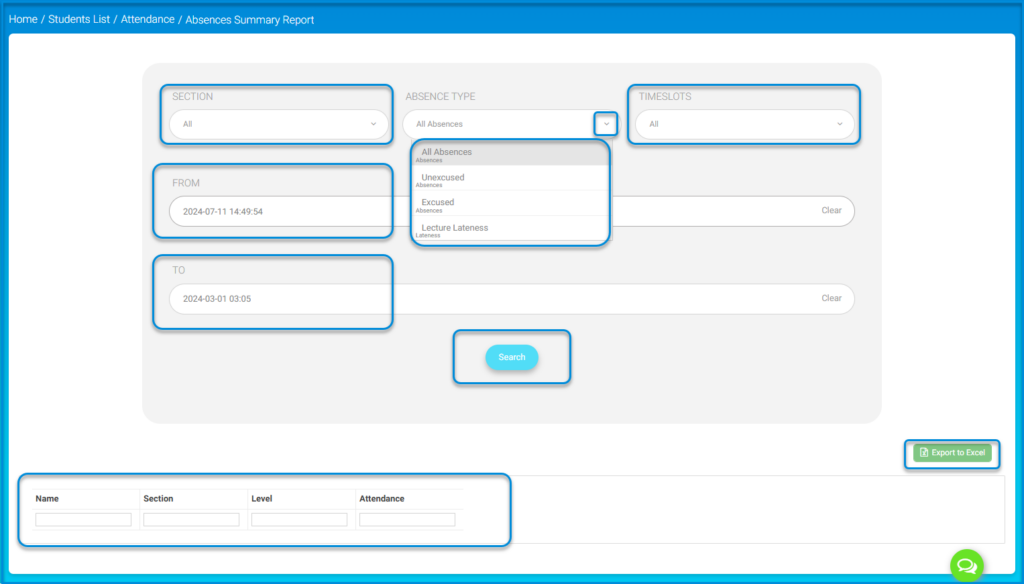
To use this screen efficiently, follow the coming steps:
- Use the Section dropdown to select the desired section for the absence summary.
- Choose an Absence Type from the dropdown to filter absences by categories like Unexcused, Excused, or Lecture Lateness.
- Select the desired time range by setting the From and To date fields. Use the Clear button if you need to reset the date fields.
- Use the Timeslots dropdown to narrow down the absences for specific time slots or keep it set to All for a complete summary.
- Click the Search button to generate the absence report based on the selected criteria.
- Review the generated data in the table below, displaying information like Name, Section, Level, and Attendance.
- Click the Export to Excel button to download the report for further analysis or record-keeping.




