The Contents Reports page is an excellent option to access and filter support ticket reports, allowing teachers to categorize and refine searches based on ticket type, subject, and related content.
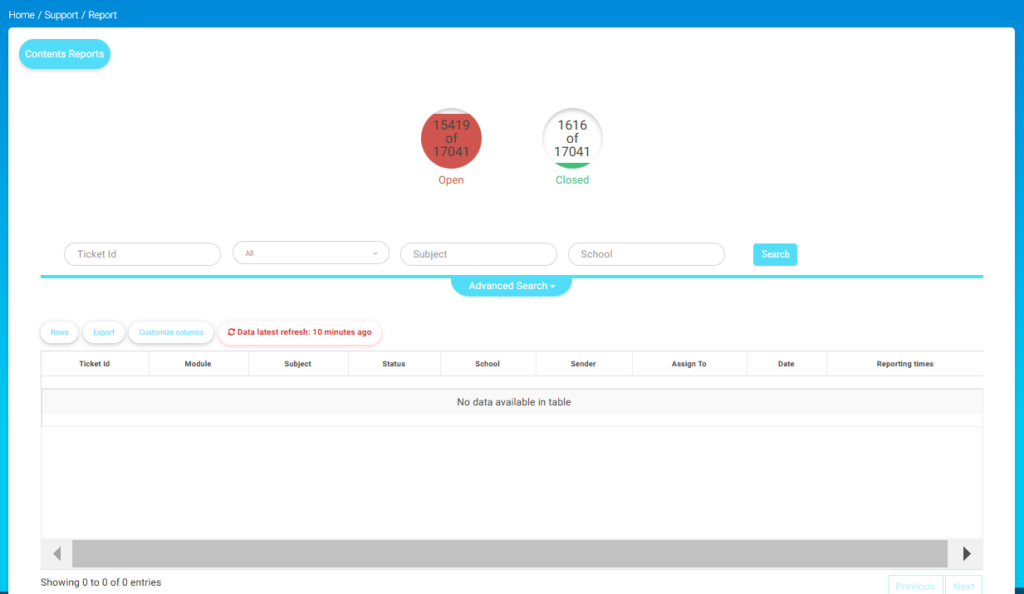
To use this screen effectively, follow these steps:
- Click the Contents Reports option from the main menu.
- Click the Contents Reports button to access detailed reports of support tickets.
- Check the colored status indicators to view the total numbers of Open and Closed tickets as hown on top of the screen above.
- Use the Ticket ID, Subject, and School fields to filter specific tickets, and click the Search button to display the results.
- Use the dropdown menu All to refine your search by selecting categories such as Messages, Libraries, or Notifications.
- For more advanced filtering options, click the Advanced Search dropdown to access additional fields. Enter criteria for Ticket ID, Subject, School, Sender, and Date, and then click the Search button to refine your results.
- Use the dropdown menus in the advanced search fields to select specific categories, such as filtering by All, or narrowing results to specific senders, schools, or dates.




