The EDUMALL Purchases Report screen allows users to generate a report of school purchases from Edumall by selecting a school, date range, and product type.
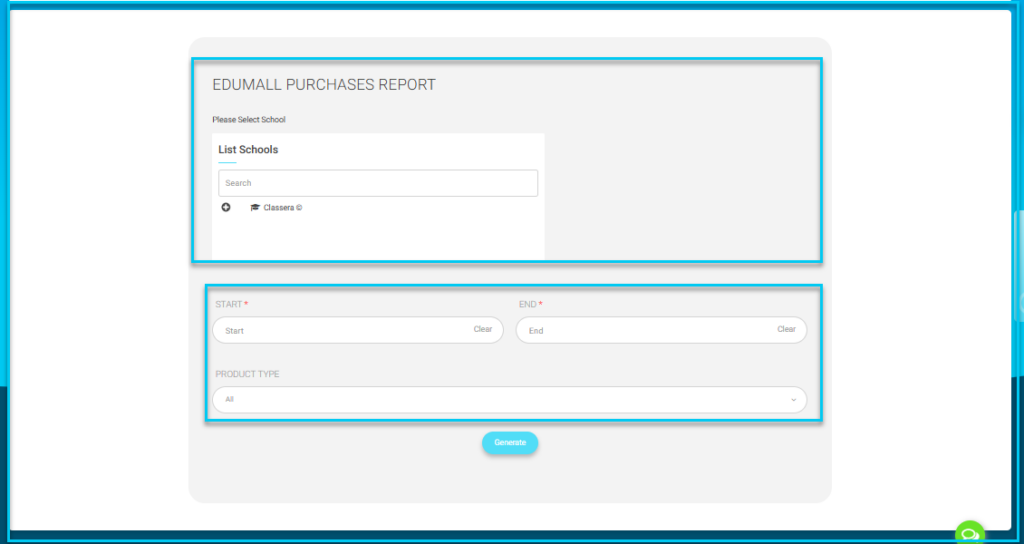
To use this screen efficiently, do as follows:
- Choose the desired school from the list by clicking on the List Schools section.
- Select the report’s start date by clicking the Start field.
- Select the report’s expiration date by clicking the End field.
- From the dropdown menu, choose a Product Type (or leave it set to All to include all types).
- To create the report, click the Generate button.




