Table of Contents
By following the coming steps, you can effectively manage and interact with medical records within the system.
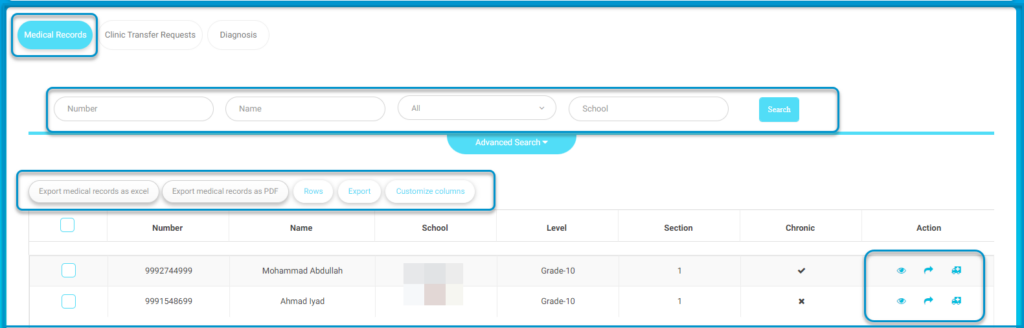
To Search for a Medical Record: #
- Click on school clinic from the main menu, then, choose medical record.
- Enter details in the “Number” or “Name” fields to search for specific medical records.Select a school from the dropdown menu to narrow your search.
- Click on the “Advanced Search” button for additional search criteria.
- Browse the list of records displayed in the table.
- Click action icons under the “Action” column to view or edit specific records.
- Click “Export medical records as Excel” to download the records in Excel format.
- Click “Export medical records as PDF” to download the records in PDF format.
- Use the “Customize columns” button to adjust which columns are displayed in the table
- Adjust the number of records per page using the “Rows” button.
- Select multiple records using checkboxes for bulk actions.




