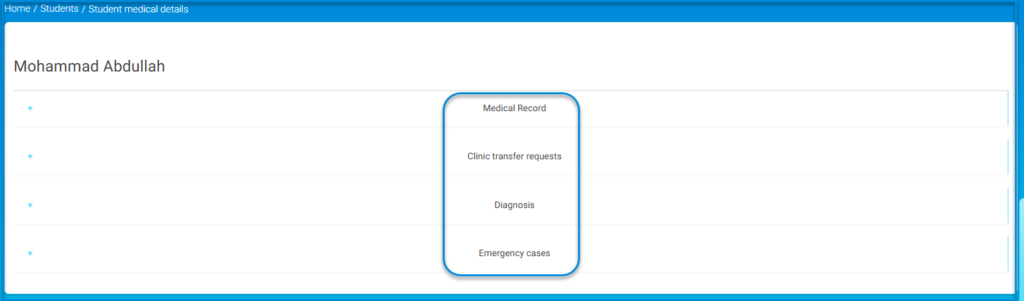The Students List screen gives you access to the advanced students’ list, including their medical records, and views their medical details, medical records, and clinic transfer requests, in addition to emergency cases. You can also add a new medical record to students who don’t have one.

To navigate through the student screen:
- Click Students from the main menu of the Clinic Officer page.
- Enter the student’s name in English in the Student field. You can do the same with his number stage and school.
- Click Search to find the required student based on the search criteria you entered.
The table displays the required student record. - Use the action icons under Action to:
- Click the Eye icon to view student basic information such as his name, address, email, phone number, etc.
- Click the Records icon, either to create a medical record for the student or to view the already existing medical record. For more information on how to create a new medical record, go to Creating New Medical Record.
- Click the Delete icon to remove the student’s record, if necessary.
- Use the following options below the table:
- Adjust the number of rows displayed using the Rows button.
- Click Export to export the table data to a file.
- Modify which columns are displayed in the table using the Customize columns button.