This screen provides a comprehensive view of student details, allowing users to filter, search, approve registrations, view reports, and export data for efficient management.
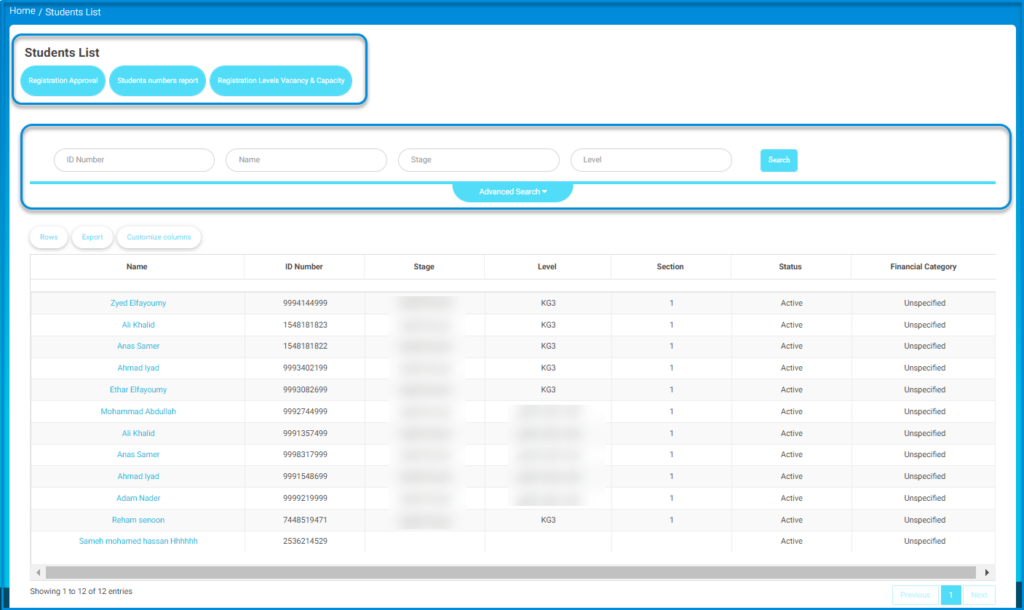
To use this screen effectively, follow these steps:
- Use the ID Number, Name, Stage, and Level fields to filter the students’ list and click the Search button to display the relevant results.
- For more detailed filtering options, click the Advanced Search dropdown and set specific criteria.
- To approve student registrations, click the Registration Approval button.
- To view reports on student numbers or registration levels and capacity, use the Students Numbers Report and Registration Levels Vacancy & Capacity buttons, respectively.
- Adjust the number of rows displayed in the table by clicking the Rows button.
- Export the students’ list by clicking the Export button.
- Customize the visible columns in the table by clicking the Customize Columns button.
- Review the table to view student details such as their Name, ID Number, Stage, Level, Section, Status, and Financial Category.




