Table of Contents
This page allows you to add staff’s negative and positive behaviors, view different staff behaviors and groups and take some actions on them.
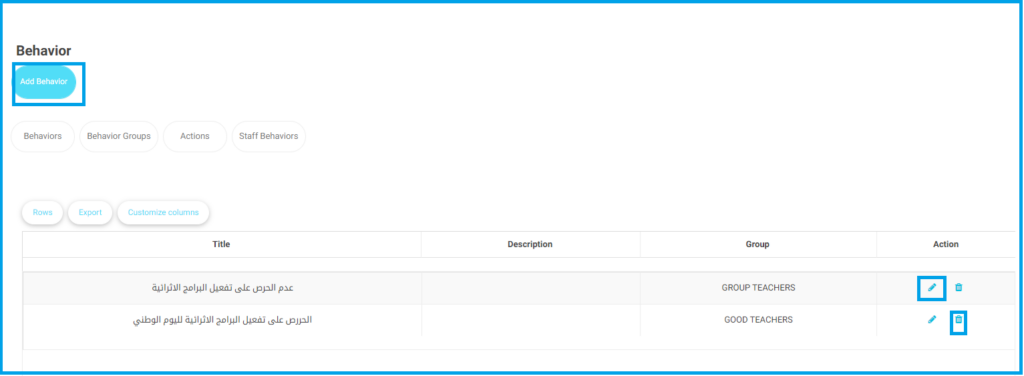
To work on behaviors:
- Click Staff Behaviors from the main menu.
- To view behaviors, click on the Behaviors tab.
- Download behavior data by clicking the Export button.’
- Add a new behavior by clicking Add Behavior and filling out the necessary form details.
- Submit the form to add the behavior to the list.
- Edit existing behaviors by clicking the pencil icon next to the behavior.
- Delete behaviors by clicking the trash bin icon next to the behavior.
- Manage groups by accessing the ‘Behavior Groups tab and using similar add, edit, and delete functions.
- Define actions for behaviors under the Actions tab.
- Manage specific staff behaviors under the Staff Behaviors tab.
Adding Staff Behaviors #
The Add Behavior form enables you, as a user, to add a behavior to the system:
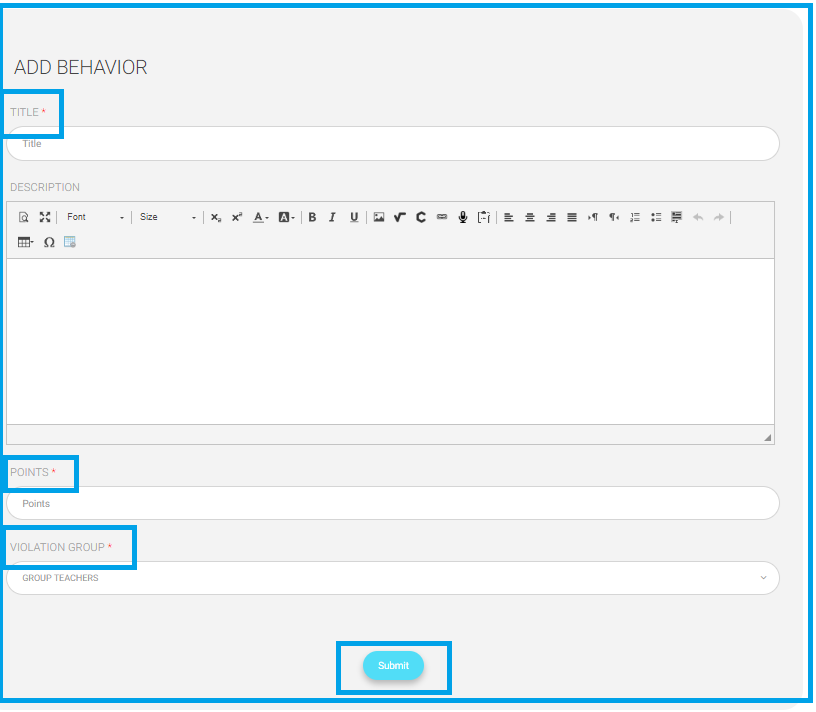
To add staff behaviors:
- Enter the title of the behavior in the Title field.
- Provide a detailed description in the Description box.
- Use the formatting tools available for text styling as needed.
- Specify the number of points associated with this behavior in the Points field.
- Select the appropriate group for this behavior from the Violation Group dropdown menu.
- Click the Submit button to save the new behavior into the system.




