The Calendar helps you add events with specific times and dates to properly manage your arrangements.
To Browse Calendar : #
1. Click the My Schedule drop-down button from your left-side tools, then choose Calendar.
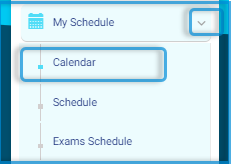
2. Click Add Event to all to add an event to all users, or click Add Event to selected users to add events to specific users.
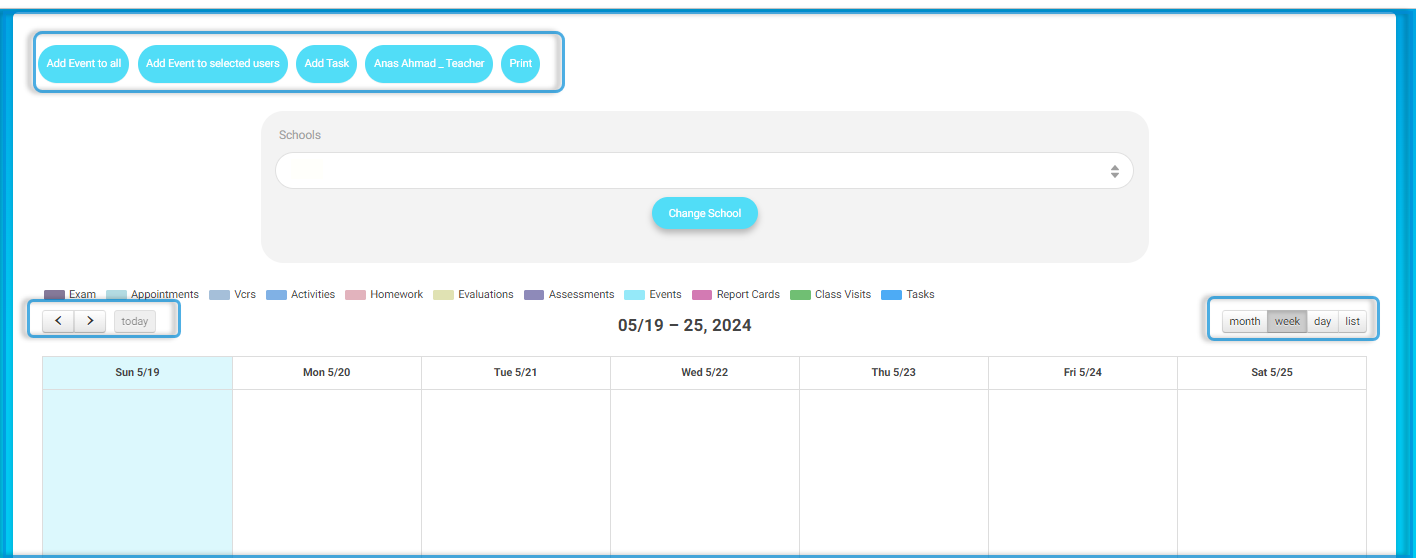
3. Navigate through Days\Weeks\Months by going forward and backward by clicking the small arrows. Click Today and the system will redirect you to the current date.
4. Choose how to view the calendar format (Daily\Weekly\Monthly) from the radio buttons below.
5. After adding an event, you can see it in the calendar as an added calendar item.
6. Use the Print button to print the calendar with the events created.




