Table of Contents
Using the Class Visits feature, you can visit the teachers’ virtual classrooms and after reviewing their content, you can evaluate their work.
To Browse Class Visits: #
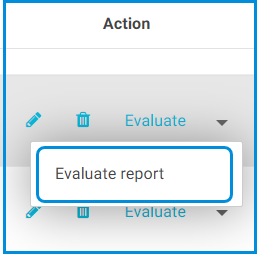
- Click Class Visits from the main menu.
- Click the Add New Class Visit button to add a new class visit to a teacher.
- Click the Copy from Template button to copy a class visit from previously used templates to reuse them more than once.
- Use the Search fields to search for a specific class visit by the teacher’s name or the date of the form.
- From the Action column in the table, you can :
- Edit the form
- Delete the form
- Evaluate the form
- Click the small arrow to display the Class Visit Report that can be exported to an Excel file.
- Note: If the mark in the Private Visit column is the sign
 , it means the visit is not private,
, it means the visit is not private,
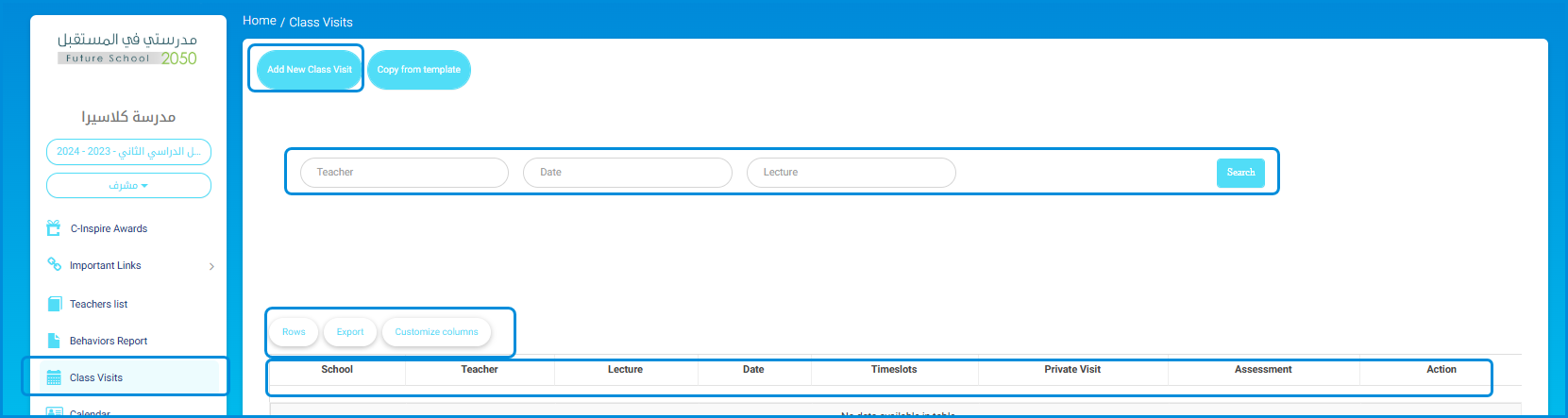
Evaluating : #
- Start evaluating based on items and indicators.
- You can write a comment for each item.
- You can write a general note.
- You can export the form to an Excel file.
- Submit your form.




