Table of Contents
The Committee Management screen is designed to facilitate the organization and oversight of various committees within the school. It allows the control admins to add new committees, distribute responsibilities among levels, and manage existing committee information effectively.
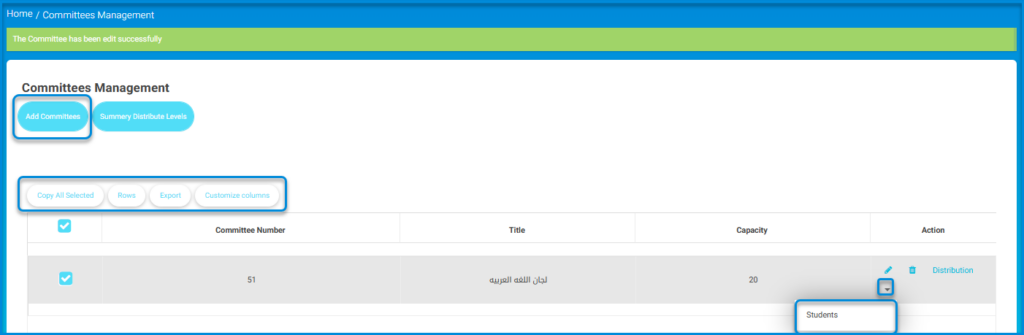
To manage committees:
- From the main menu, click Committees Management.
- Click on Add Committees to create a new committee entry.
- Use Summery Distribute Levels to assign or review levels within various committees.
- Select one or multiple entries using the checkboxes and then click Copy All Selected to duplicate selected committee entries.
- Adjust the number of entries displayed on the screen by clicking Rows.
- To export committee data, click on Export.
Adding Committees #
As a control administrator, you can add new committees to the system for any exam.
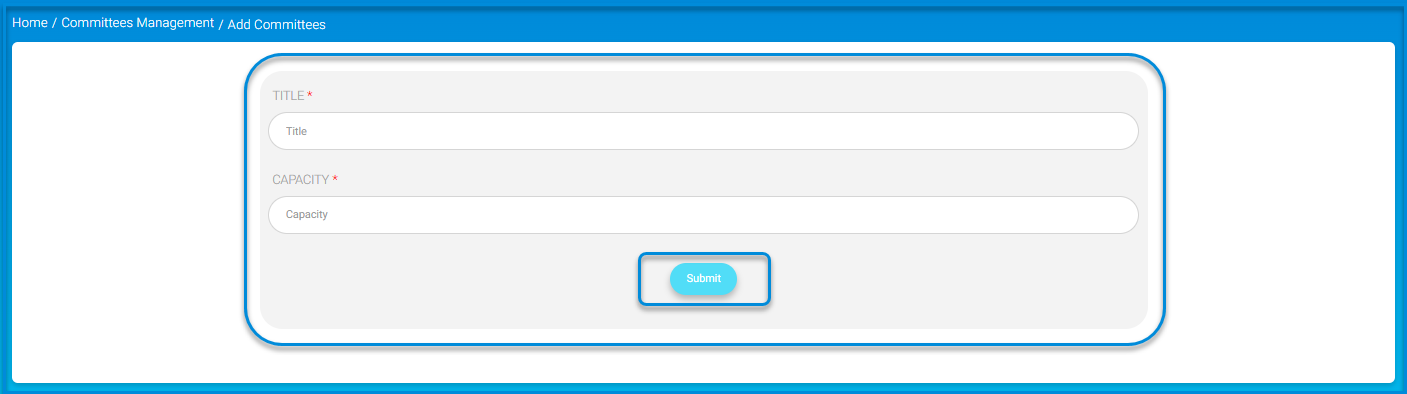
To add a new committee:
- click Add Committees while you are still in The Committee Management screen.
- Type in the title of the new committee and try to make it indicating in the corresponding field.
- Enter the capacity of the committee using the scroll up and down arrows; for example, scroll up till you reach number 6.
- Click the Submit button to finish your creation process.




