1. System Administrator Account #
1.1 Subjects/Courses Service #
1.1.1 Customizing the Start Date of a Subject #
A system administrator can set a specific start date for a topic, preventing students from accessing it before that date.
Read More
Adding Courses – | User Manuals: system Updates September 2024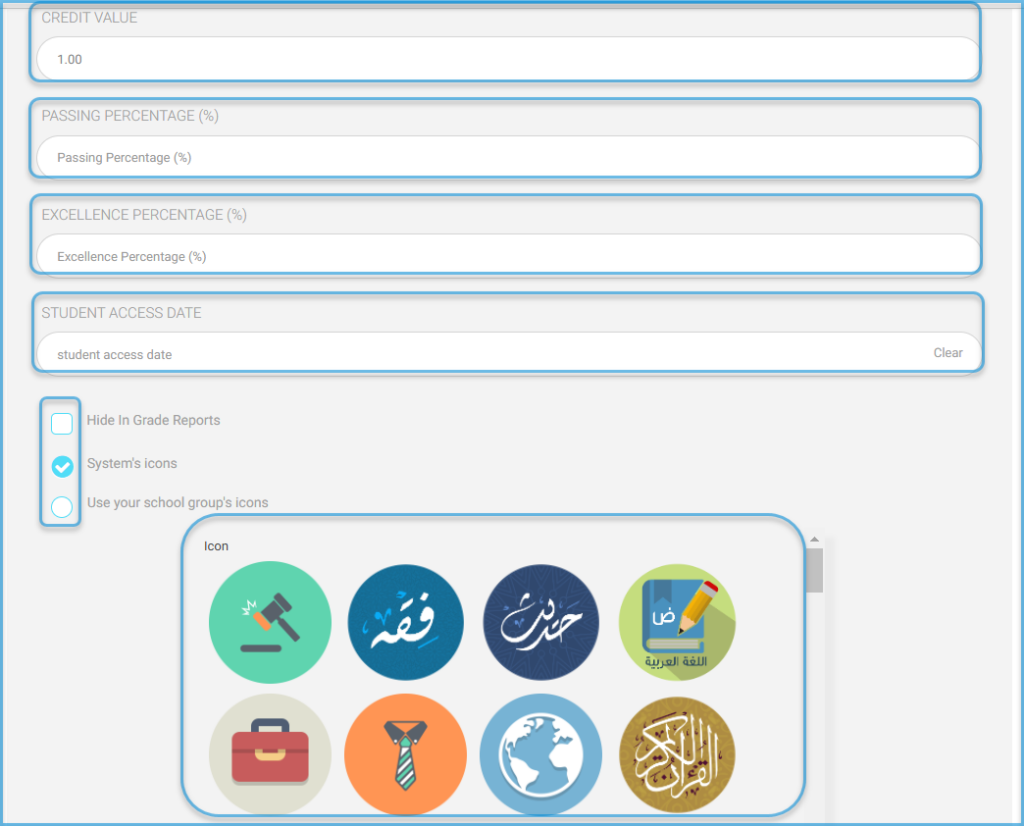
| Note | The teacher will be able to add the courses, but they will only appear in the student’s account on the specified date. The course will appear as inactive for the student until a specific time, allowing the student to be aware of the start date of the activities of this course. |
1.1.2 Co-Teacher Notification #
When a co-teacher is assigned, a notification will be sent to the co-teacher, supervisor, and administrator.
Read more
Edit Docs “Lectures” ‹ | User Manuals —: system Updates September 20241.1.3 Updating Classroom for All Periods #
Classrooms for all periods associated with the specific semester can be updated.
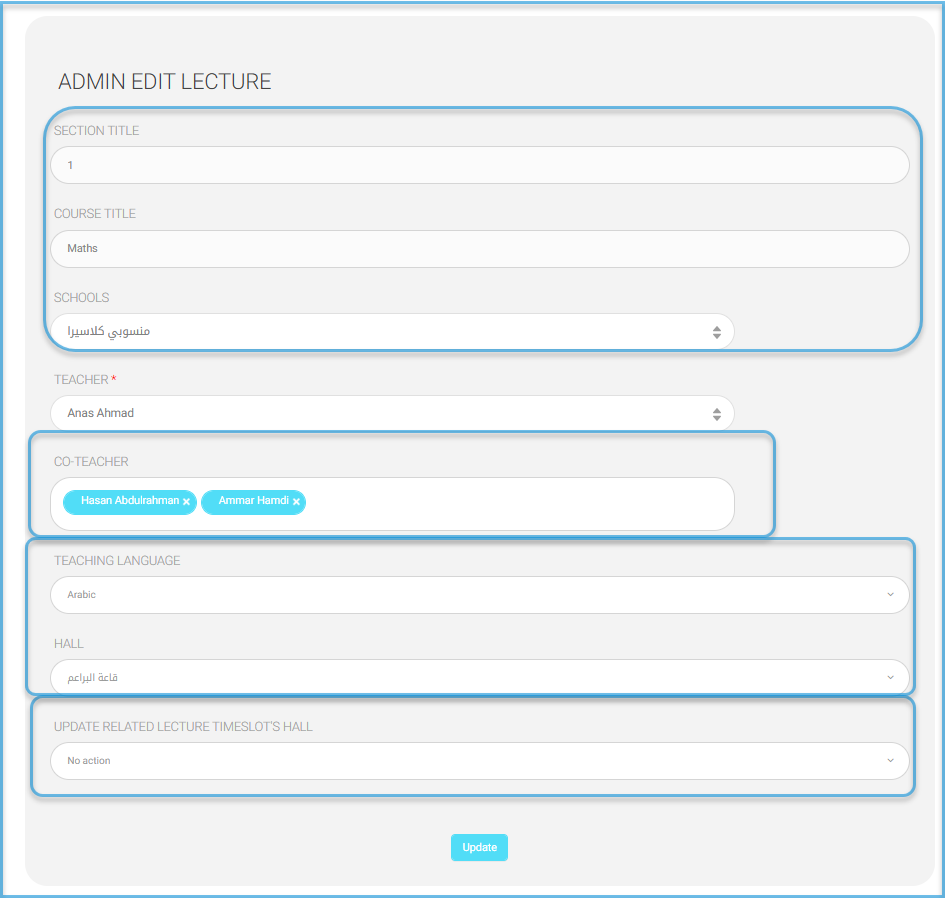
1.2 Complete Class Schedule Service #
1.2.1 Improving the Full Class Schedule Interface #
The interface has been improved to include the subject name and its icon, along with the teacher’s name and profile picture.
- Defining Courses:
The system administrator can edit the full schedule using drag-and-drop options. - PDF Printing from Student Account:
Students can print the full schedule in PDF format, which will display the school logo, student name, academic year, active semester, grade level, and class.
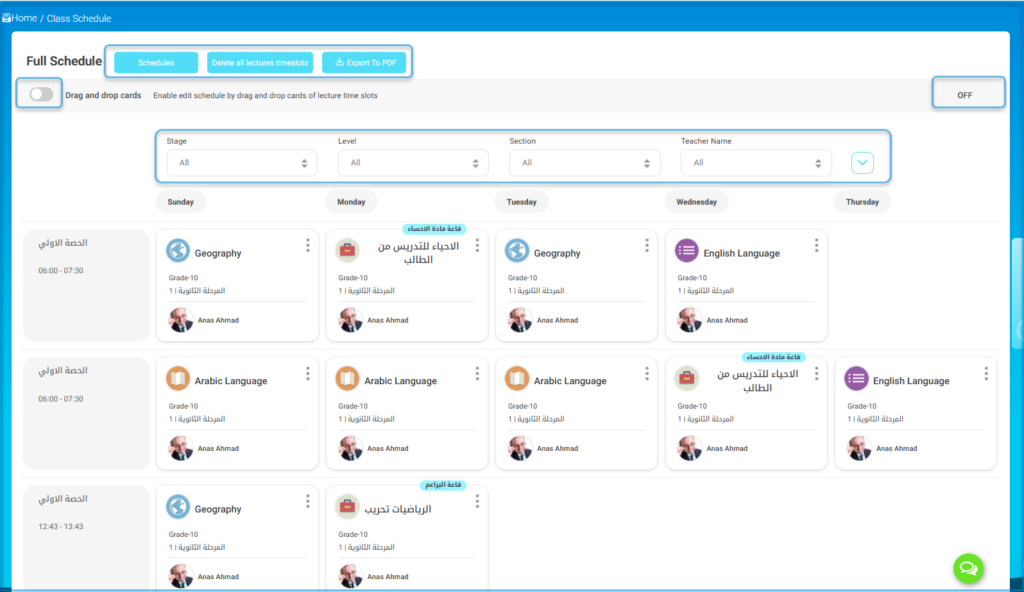
1.2.2 Schedule Modification Notifications #
1.2.3 Enhancing the Schedule with New Filters #
New filters have been added to the complete schedule page (subject, time period, and day).
1.2.4 Weekly Plan #
Adding a Warm-up Field (Introductory Activity) to the Weekly Plan:
The system administrator can add what the teacher included in the lesson preparation the warm-up section of the weekly plan.
1.2.5 Surveys and Forms #
Administrative accounts such as floor supervisors and activity leaders can now participate in evaluating surveys uploaded by the system administrator.
2. Teacher and Supervisor Account #
1. Content Sources List Updates:
- Content Upload:
Teachers can allow or prevent students from downloading study materials (attachments and video lectures).
- Adding a Source from Google:
The option to upload a source from Google Drive has been added to the video lecture upload list. The link will appear as follows:
- Content Sharing:
Teachers can share content from the public library for a specific lesson preparation.
2. Calendar and Exam Updates:
Adding a New Question Type: Pairing:
- A new question type called “Pairing” has been added, allowing students to match items between two lists:
- The first list includes answers (text, images, or a combination).
- The second list includes questions (text, images, or a combination) with the correct answer selected from the options.
- Maximum of 5 pairs.
- Students can solve the question by dragging and dropping between the two columns.
Importing Grades from Excel Sheet:
Teachers can import grades using Excel from the “Manage Grades” tab and selecting the “Excel Sheet Grades Import” option.
| Note | You can insert one or more grades into five different grade categories and match the grade categories with those in the import sheet. Any grades that don’t match the template will be recorded as zero. Assigning Zero After Submission Deadline: Assign zero automatically as the grade for students after the submission deadline, instead of marking them as absent. If the teacher links the assignment/exam to the grade report: Assignment Page and Test Page: If this feature is enabled, zero will appear in the grade report linked to the assignment or test. If it’s not enabled, the student’s entry will not be included in the grade report’s average. |
3. Creating Educational Content using AI Services
Video lectures: teachers can create AI-driven content based on video lectures hosted on Vimeo.
- The educational content can be created in detail from the video chosen on Vimeo.
2. Students can view and interact with this content.
3. Teachers can also create AI-driven content for various types of materials in multiple libraries:
- Subject attachments.
- Audio library.
- Presentation library.
- Document library.
The results will appear in the teacher’s account with options to modify the AI settings.
Students can browse the content interactively.
2.2 Lesson Preparation #
1. The main activity has been renamed to: Warm-up Activity (Procedures and Evaluation).
2. A new field for home tasks and activities has been added.
3. Lesson preparation can now be exported as a PDF.
4. Co-Teacher:
When the system administrator assigns a teacher as an assistant for a particular subject, notifications will be sent to the assistant teacher, the administrator, and the educational supervisor.
2.3 Adding Educational Supervisors to Educational Content #
The educational supervisor can now create lesson preparations for multiple classes in different schools at once.
The supervisor can specify: Schools || Academic Levels || Grades || Classrooms || Classes || Publication Date to publish the lesson preparation to the supervisor’s schools.
O the next screen, the supervisor can add preparations.




