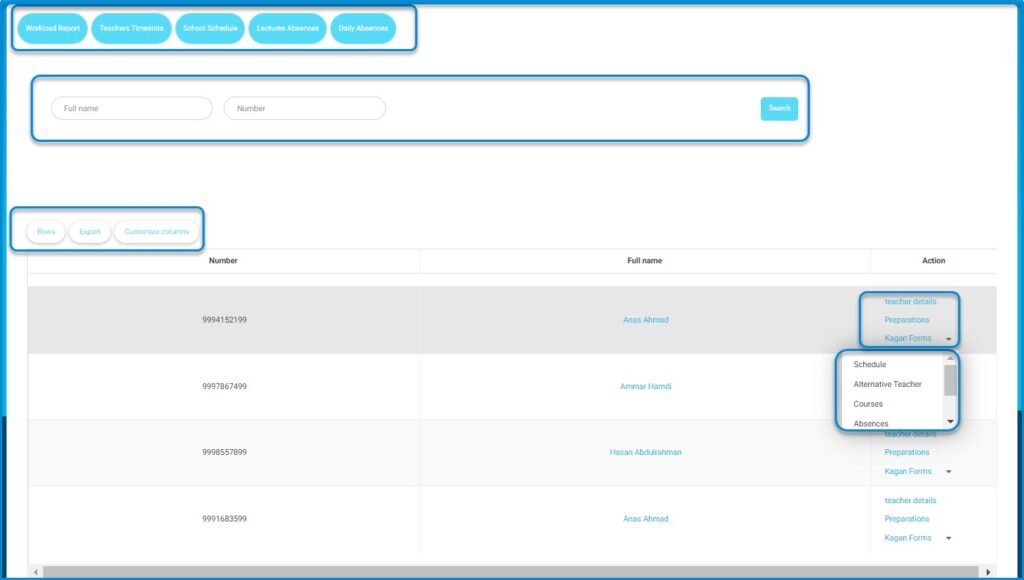Now, through LMS, you can monitor your school’s teachers to follow up on them regularly.
Teachers Page Content:
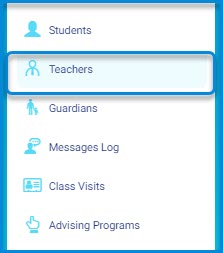
- The Workload Report button to view all teachers’ schedules.
- The Teachers Timeslots button to view the timeslot for each teacher.
- The School Schedule button to view the whole schedule for the school.
- The Lectures Absences button to see a list of teachers’ absences based on lectures in detail.
- The Daily Absences button to see a list of teachers’ daily absences in detail.
- A table of the teachers of the school where you can:
- View all the information about each teacher by clicking Teacher Details.
- View the class schedule for each teacher by clicking Schedule.
- View more options by clicking the small arrow.
To navigate and utilize the Teachers reporting screen:
- Use the Full name and Number fields to search for a teacher by entering the required details, then click Search.
- Click on the dropdown next to a teacher’s name in the Action column to view more options.
- Select Teacher details to view detailed information about the selected teacher.
- Click Preparations to manage the teacher’s preparation materials.
- Select Kagan Forms for the specific forms related to the teacher.
- Use the dropdown menu to access additional options like Schedule, Alternative Teacher, Courses, and Absences.
- Adjust the number of rows displayed by clicking Rows.
- Click Export to download the list of teachers.
- Use Customize columns to modify which columns are visible in the table.